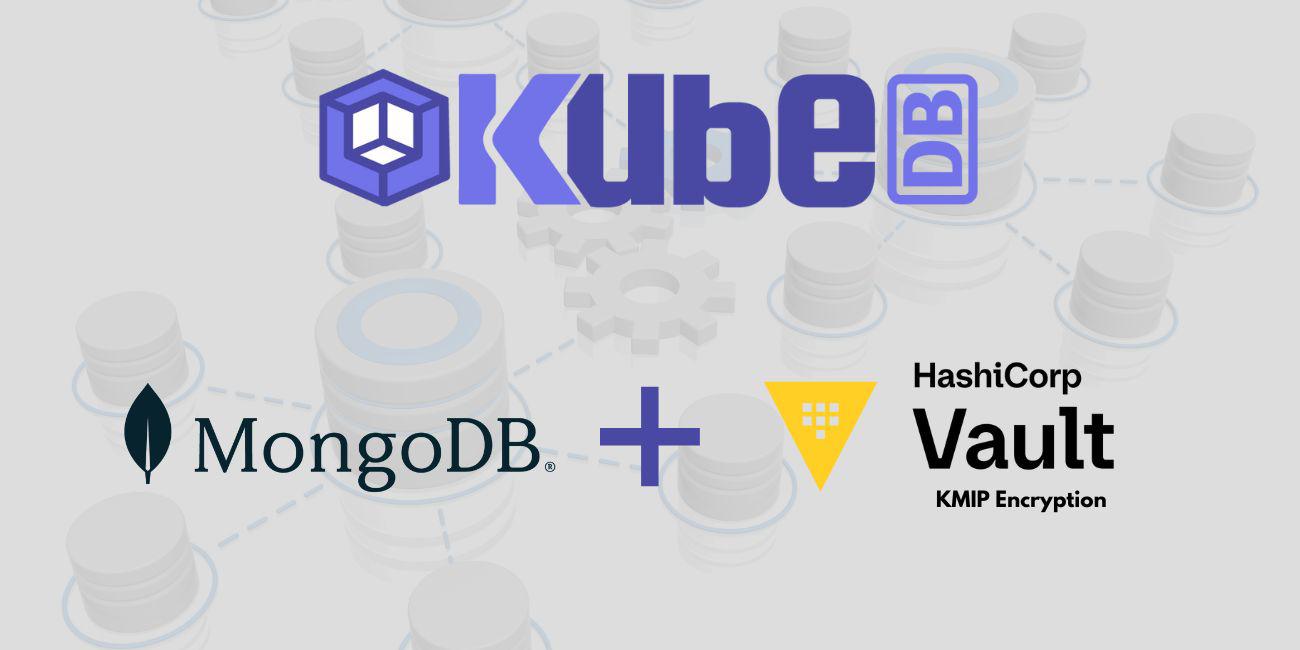
Overview
KubeDB is the Kubernetes Native Database Management Solution which simplifies and automates routine database tasks such as Provisioning, Monitoring, Upgrading, Patching, Scaling, Volume Expansion, Backup, Recovery, Failure detection, and Repair for various popular databases on private and public clouds. The databases supported by KubeDB include MongoDB, Elasticsearch, MySQL, MariaDB, Redis, PostgreSQL, FerretDB, Percona XtraDB, and Memcached. Additionally, KubeDB also supports ProxySQL, PgBouncer and the streaming platform Kafka. You can find the guides to all the supported databases in KubeDB .
Data Encryption at Rest
MongoDB uses data encryption at rest to protect sensitive data from unauthorized access and meet regulatory compliance. Encryption safeguards data at rest and in transit, reducing the risk of breaches.
KMIP is chosen for its standardized approach to encryption key management, allowing secure generation, storage, and rotation of keys across various platforms. It ensures interoperability and strengthens overall data security.
HashiCorp Vault KMIP secret engine is a powerful solution for managing encryption keys. It offers automated key rotation, fine-grained access controls, and audit logging, making it a scalable and secure choice for MongoDB’s encryption needs.
In this tutorial we will show how to configure KubeDB managed MongoDB with HashiCorp Vault KMIP secret engine for encryption.
Before You Begin
First We need to Install KubeDB in our cluster. To Install KubeDB, follow these steps:
Get Cluster ID
We need the cluster ID to get the KubeDB License. To get cluster ID, we can run the following command:
$ kubectl get ns kube-system -o jsonpath='{.metadata.uid}'
8e336615-0dbb-4ae8-b72f-2e7ec34c399d
Get License
Go to Appscode License Server to get the license.txt file. For this tutorial we will use KubeDB.

Install KubeDB
We will use helm to install KubeDB. Please install helm here
if it is not already installed.
Now, let’s install KubeDB.
$ helm search repo appscode/kubedb
NAME CHART VERSION APP VERSION DESCRIPTION
appscode/kubedb v2024.8.21 v2024.8.21 KubeDB by AppsCode - Production ready databases...
appscode/kubedb-autoscaler v0.32.0 v0.32.0 KubeDB Autoscaler by AppsCode - Autoscale KubeD...
appscode/kubedb-catalog v2024.8.21 v2024.8.21 KubeDB Catalog by AppsCode - Catalog for databa...
appscode/kubedb-community v0.24.2 v0.24.2 KubeDB Community by AppsCode - Community featur...
appscode/kubedb-crd-manager v0.2.0 v0.2.0 KubeDB CRD Manager by AppsCode
appscode/kubedb-crds v2024.8.21 v2024.8.21 KubeDB Custom Resource Definitions
appscode/kubedb-dashboard v0.23.0 v0.23.0 KubeDB Dashboard by AppsCode
appscode/kubedb-enterprise v0.11.2 v0.11.2 KubeDB Enterprise by AppsCode - Enterprise feat...
appscode/kubedb-grafana-dashboards v2024.8.21 v2024.8.21 A Helm chart for kubedb-grafana-dashboards by A...
appscode/kubedb-kubestash-catalog v2024.8.21 v2024.8.21 KubeStash Catalog by AppsCode - Catalog of Kube...
appscode/kubedb-metrics v2024.8.21 v2024.8.21 KubeDB State Metrics
appscode/kubedb-one v2023.12.28 v2023.12.28 KubeDB and Stash by AppsCode - Production ready...
appscode/kubedb-ops-manager v0.34.0 v0.34.1 KubeDB Ops Manager by AppsCode - Enterprise fea...
appscode/kubedb-opscenter v2024.8.21 v2024.8.21 KubeDB Opscenter by AppsCode
appscode/kubedb-provider-aws v2024.8.21 v0.9.0 A Helm chart for KubeDB AWS Provider for Crossp...
appscode/kubedb-provider-azure v2024.8.21 v0.9.0 A Helm chart for KubeDB Azure Provider for Cros...
appscode/kubedb-provider-gcp v2024.8.21 v0.9.0 A Helm chart for KubeDB GCP Provider for Crossp...
appscode/kubedb-provisioner v0.47.0 v0.47.1 KubeDB Provisioner by AppsCode - Community feat...
appscode/kubedb-schema-manager v0.23.0 v0.23.0 KubeDB Schema Manager by AppsCode
appscode/kubedb-ui v2024.8.21 0.7.6 A Helm chart for Kubernetes
appscode/kubedb-ui-presets v2024.8.21 v2024.8.21 KubeDB UI Presets
appscode/kubedb-ui-server v2021.12.21 v2021.12.21 A Helm chart for kubedb-ui-server by AppsCode
appscode/kubedb-webhook-server v0.23.0 v0.23.1 KubeDB Webhook Server by AppsCode
$ helm install kubedb oci://ghcr.io/appscode-charts/kubedb \
--version v2024.8.21 \
--namespace kubedb --create-namespace \
--set-file global.license=/path/to/the/license.txt \
--wait --burst-limit=10000 --debug
Let’s verify the installation:
$ kubectl get pods --all-namespaces -l "app.kubernetes.io/instance=kubedb"
NAMESPACE NAME READY STATUS RESTARTS AGE
kubedb kubedb-kubedb-autoscaler-77bc658b47-8rsw5 1/1 Running 0 2m6s
kubedb kubedb-kubedb-ops-manager-564cd7ddd5-59c4h 1/1 Running 0 2m6s
kubedb kubedb-kubedb-provisioner-5c4687f696-zn2tc 1/1 Running 0 2m6s
kubedb kubedb-kubedb-webhook-server-7ccfd65f9d-ljqxp 1/1 Running 0 2m6s
kubedb kubedb-sidekick-8684467889-2ck7q 1/1 Running 0 2m6s
We can list the CRD Groups that have been registered by the operator by running the following command:
$ kubectl get crd -l app.kubernetes.io/name=kubedb
NAME CREATED AT
cassandraversions.catalog.kubedb.com 2024-09-26T10:03:30Z
clickhouseversions.catalog.kubedb.com 2024-09-26T10:03:30Z
druidversions.catalog.kubedb.com 2024-09-26T10:03:30Z
elasticsearchversions.catalog.kubedb.com 2024-09-26T10:03:30Z
etcdversions.catalog.kubedb.com 2024-09-26T10:03:30Z
ferretdbversions.catalog.kubedb.com 2024-09-26T10:03:30Z
kafkaconnectorversions.catalog.kubedb.com 2024-09-26T10:03:30Z
kafkaversions.catalog.kubedb.com 2024-09-26T10:03:30Z
mariadbversions.catalog.kubedb.com 2024-09-26T10:03:30Z
memcachedversions.catalog.kubedb.com 2024-09-26T10:03:30Z
mongodbarchivers.archiver.kubedb.com 2024-09-26T09:49:41Z
mongodbautoscalers.autoscaling.kubedb.com 2024-09-26T09:49:41Z
mongodbdatabases.schema.kubedb.com 2024-09-26T09:49:41Z
mongodbopsrequests.ops.kubedb.com 2024-09-26T09:49:41Z
mongodbs.kubedb.com 2024-09-26T09:49:41Z
mongodbversions.catalog.kubedb.com 2024-09-26T09:49:41Z
mssqlserverarchivers.archiver.kubedb.com 2024-09-26T09:49:45Z
mssqlserverautoscalers.autoscaling.kubedb.com 2024-09-26T09:49:45Z
mssqlserveropsrequests.ops.kubedb.com 2024-09-26T09:49:45Z
mssqlservers.kubedb.com 2024-09-26T09:49:44Z
mssqlserverversions.catalog.kubedb.com 2024-09-26T09:49:44Z
mysqlversions.catalog.kubedb.com 2024-09-26T10:03:30Z
perconaxtradbversions.catalog.kubedb.com 2024-09-26T10:03:30Z
pgbouncerversions.catalog.kubedb.com 2024-09-26T10:03:30Z
pgpoolversions.catalog.kubedb.com 2024-09-26T10:03:31Z
postgresarchivers.archiver.kubedb.com 2024-09-26T09:49:48Z
postgresautoscalers.autoscaling.kubedb.com 2024-09-26T09:49:48Z
postgresdatabases.schema.kubedb.com 2024-09-26T09:49:48Z
postgreses.kubedb.com 2024-09-26T09:49:48Z
postgresopsrequests.ops.kubedb.com 2024-09-26T09:49:48Z
postgresversions.catalog.kubedb.com 2024-09-26T09:49:48Z
proxysqlversions.catalog.kubedb.com 2024-09-26T10:03:31Z
publishers.postgres.kubedb.com 2024-09-26T09:49:48Z
rabbitmqversions.catalog.kubedb.com 2024-09-26T10:03:31Z
redisversions.catalog.kubedb.com 2024-09-26T10:03:31Z
schemaregistryversions.catalog.kubedb.com 2024-09-26T10:03:31Z
singlestoreversions.catalog.kubedb.com 2024-09-26T10:03:31Z
solrversions.catalog.kubedb.com 2024-09-26T10:03:31Z
subscribers.postgres.kubedb.com 2024-09-26T09:49:48Z
zookeeperversions.catalog.kubedb.com 2024-09-26T10:03:31Z
Now Install HashiCorp Vault CLI. You can follow this procedure here
To keep things isolated, this tutorial uses a separate namespace called demo throughout this tutorial. Run the following command to prepare your cluster for this tutorial:
$ kubectl create ns demo
namespace/demo created
Steps to Deploy Encrypted MongoDB
Setup Hashicorp Vault KMIP secret engine
User can setup Vault KMIP secret engine with Vault Enterprise or HCP Vault Dedicated . For this demo we will use Hashicorp Cloud Provider(HCP) Vault Dedicated.
So First we created a Vault Plus cluster in HCP. Then we need to configure Vault KMIP according to this
documentation step by step.
# setup vault environment
$ export VAULT_ADDR=<Public_Cluster_URL>
$ export VAULT_TOKEN=<Generated_Vault_Token>
$ export VAULT_NAMESPACE=admin
# configure kmip secret engine
$ vault secrets enable kmip
Success! Enabled the kmip secrets engine at: kmip/
$ vault write kmip/config \
listen_addrs=0.0.0.0:5696 \
server_hostnames=$(echo ${VAULT_ADDR:8} | rev | cut -c6- | rev)
Success! Data written to: kmip/config
# create scope
$ vault write -f kmip/scope/finance
Success! Data written to: kmip/scope/finance
# create role
$ vault write kmip/scope/finance/role/accounting operation_all=true
Success! Data written to: kmip/scope/finance/role/accounting
# store vault-ca.pem
$ vault read kmip/ca -format=json | jq -r '.data | .ca_pem' >> vault-ca.pem
# generate and store client.pem
$ vault write -format=json \
kmip/scope/finance/role/accounting/credential/generate \
format=pem > credential.json
$ jq -r .data.certificate < credential.json > cert.pem
$ jq -r .data.private_key < credential.json > key.pem
$ cat cert.pem key.pem > client.pem
We will use this client.pem and vault-ca.pem files to configure KMIP in MongoDB.
Create MongoDB configuration with KMIP
Now we need to make a mongod.conf file to use it as configuration folder for our MongoDB.
$ cat mongod.conf
security:
enableEncryption: true
kmip:
serverName: vault-cluster-doc-public-vault-a33bb761.37131dd1.z1.hashicorp.cloud
port: 5696
clientCertificateFile: /etc/certs/client.pem
serverCAFile: /etc/certs/ca.pem
Here,
serverNameis the public address of our HCP Vault Plus cluster without portportis listen address of KMIP secret engineclientCertificateFileis path to the client pem file to make connectionserverCAFileis path to the ca pem file to verify server.
To set up configuration in mongod.conf file for KMIP encryption, you can look into MongoDB official documentation
.
Here /etc/certs/client.pem and /etc/certs/ca.pem will be mounted by secret in KubeDB MongoDB main mongodb container.
Now, create the secret with this configuration file.
$ kubectl create secret generic -n demo mg-configuration --from-file=./mongod.conf
secret/mg-configuration created
Verify the secret has the configuration file.
$ kubectl get secret -n demo mg-configuration -o yaml
apiVersion: v1
data:
mongod.conf: c2VjdXJpdHk6CiAgZW5hYmxlRW5jcnlwdGlvbjogdHJ1ZQogIGttaXA6CiAgICBzZXJ2ZXJOYW1lOiB2YXVsdC1jbHVzdGVyLWRvYy1wdWJsaWMtdmF1bHQtYTMzYmI3NjEuMzcxMzFkZDEuejEuaGFzaGljb3JwLmNsb3VkCiAgICBwb3J0OiA1Njk2CiAgICBjbGllbnRDZXJ0aWZpY2F0ZUZpbGU6IC9ldGMvY2VydHMvY2xpZW50LnBlbQogICAgc2VydmVyQ0FGaWxlOiAvZXRjL2NlcnRzL2NhLnBlbQ==
kind: Secret
metadata:
creationTimestamp: "2024-09-24T09:10:55Z"
name: mg-configuration
namespace: demo
resourceVersion: "322831"
uid: 005f0cac-6bbb-4fb6-a728-87b0ca55785a
type: Opaque
Create MongoDB
Before creating MongoDB, we need to create a secret with client.pem and vault-ca.pem to use as volume for our MongoDB
$ kubectl create secret generic vault-tls-secret -n demo \
--from-file=client.pem=client.pem \
--from-file=ca.pem=vault-ca.pem
secret/vault-tls-secret created
Now lets create KubeDB MongoDB. Currently, we have KMIP encryption support for percona-4.2.24,percona-4.2.26,percona-5.0.23,percona-6.0.12 and percona-7.0.4 version of KubeDB managed MongoDB.
We will use mongodb version percona-5.0.23 for our demo purpose.
apiVersion: kubedb.com/v1
kind: MongoDB
metadata:
name: mg-kmip
namespace: demo
spec:
podTemplate:
spec:
containers:
- name: "mongodb"
volumeMounts:
- name: certs
mountPath: /etc/certs
volumes:
- name: certs
secret:
secretName: vault-tls-secret
storage:
accessModes:
- ReadWriteOnce
resources:
requests:
storage: 1Gi
storageType: Durable
deletionPolicy: WipeOut
version: "percona-5.0.23"
configSecret:
name: mg-configuration
Let’s save this yaml configuration into mg.yaml file and apply.
$ kubectl apply -f mg.yaml
mongodb.kubedb.com/mg-kmip created
Now, wait a few minutes. KubeDB operator will create necessary PVC, petset, services, secret etc. If everything goes well, we will see that a pod with the name mg-kmip-0 has been created.
Check that the petset’s pod is running
$ kubectl get pod -n demo mg-kmip-0
NAME READY STATUS RESTARTS AGE
mg-kmip-0 1/1 Running 0 1m
Now, we will check if the database has started with the custom configuration we have provided.
To make sure that this mg-kmip MongoDB is KMIP encrypted, we can check the log of this mg-kmip-0 pod
kubectl logs -f --all-containers -n demo mg-kmip-0
We should see these logs which confirm that this MongoDB is setup with KMIP
{"t":{"$date":"2024-09-24T09:26:13.551+00:00"},"s":"I", "c":"STORAGE", "id":29116, "ctx":"initandlisten","msg":"Master encryption key has been created on the key management facility","attr":{"keyManagementFacilityType":"KMIP server","keyIdentifier":{"kmipKeyIdentifier":"73ORm3aFQxGKZtJQ3196VXV5NmfT3AlG"}}}
{"t":{"$date":"2024-09-24T09:26:13.551+00:00"},"s":"I", "c":"STORAGE", "id":29037, "ctx":"initandlisten","msg":"Initializing KeyDB with wiredtiger_open config: {cfg}","attr":{"cfg":"create,config_base=false,extensions=[local=(entry=percona_encryption_extension_init,early_load=true,config=(cipher=AES256-CBC,rotation=false))],encryption=(name=percona,keyid=\"\"),log=(enabled,file_max=5MB),transaction_sync=(enabled=true,method=fsync),"}}
{"t":{"$date":"2024-09-24T09:26:13.799+00:00"},"s":"I", "c":"STORAGE", "id":29039, "ctx":"initandlisten","msg":"Encryption keys DB is initialized successfully"}
Now, we can connect to this database through mongo-shell . In this tutorial, we are connecting to the MongoDB server from inside the pod.
$ kubectl get secrets -n demo mg-kmip-auth -o jsonpath='{.data.\username}' | base64 -d
root
$ kubectl get secrets -n demo mg-kmip-auth -o jsonpath='{.data.\password}' | base64 -d
bJI!1H!)V7!2U.wJ
$ kubectl exec -it mg-kmip-0 -n demo -- bash
> mongo admin
> db.auth("root","bJI!1H!)V7!2U.wJ")
1
> db._adminCommand( {getCmdLineOpts: 1})
{
"argv" : [
"mongod",
"--dbpath=/data/db",
"--auth",
"--port=27017",
"--ipv6",
"--bind_ip=::,0.0.0.0",
"--tlsMode=disabled",
"-f",
"/data/configdb/mongod.conf"
],
"parsed" : {
"config" : "/data/configdb/mongod.conf",
"net" : {
"bindIp" : "::,0.0.0.0",
"ipv6" : true,
"port" : 27017,
"tls" : {
"mode" : "disabled"
}
},
"security" : {
"authorization" : "enabled",
"enableEncryption" : true,
"kmip" : {
"clientCertificateFile" : "/etc/certs/client.pem",
"port" : 5696,
"serverCAFile" : "/etc/certs/ca.pem",
"serverName" : "vault-cluster-doc-public-vault-a33bb761.37131dd1.z1.hashicorp.cloud"
}
},
"storage" : {
"dbPath" : "/data/db"
}
},
"ok" : 1
}
> exit
bye
We can see that in parsed.security field, encryption is enabled.
Support
To speak with us, please leave a message on our website .
To receive product announcements, follow us on Twitter .
To watch tutorials of various Production-Grade Kubernetes Tools Subscribe our YouTube channel.
More about MySQL on Kubernetes
If you have found a bug with KubeDB or want to request for new features, please file an issue .









