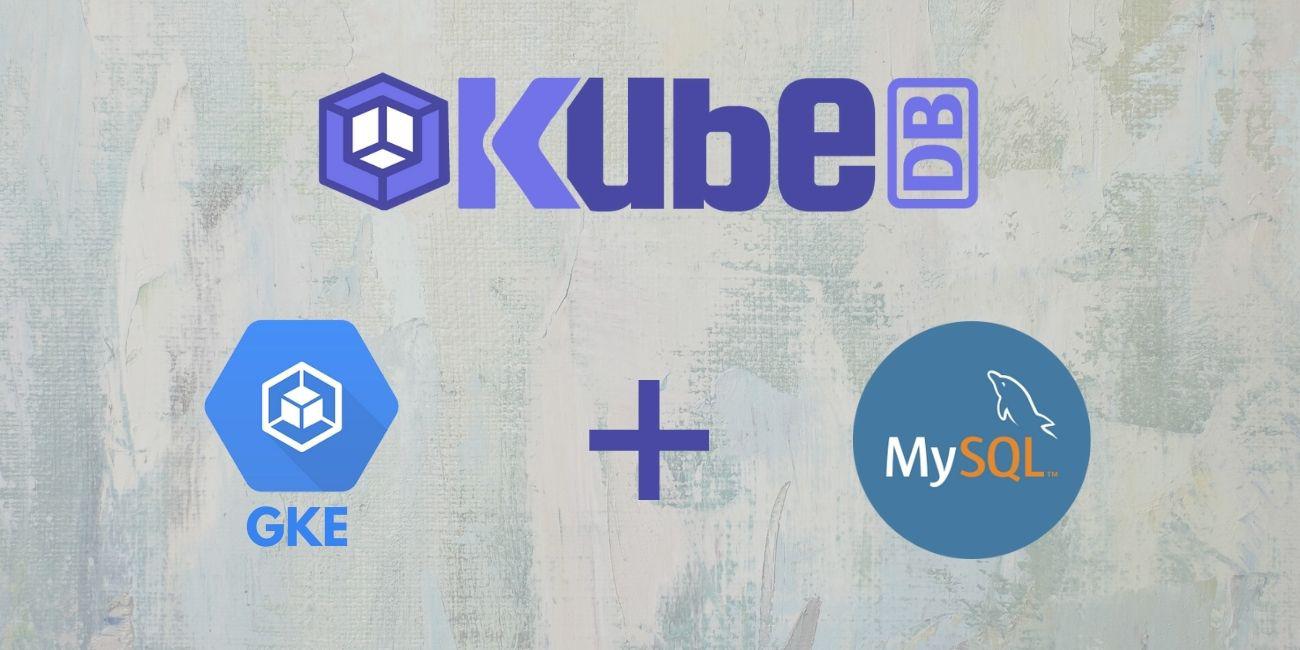
Overview
The databases that KubeDB support are MySQL, Elasticsearch, MongoDB, MariaDB, PostgreSQL, Redis, Percona XtraDB, ProxySQL, Memcached and PgBouncer. You can find the guides to all the supported databases here . In this tutorial we will deploy MySQL database. We will cover the following steps:
- Install KubeDB
- Deploy Standalone MySQL Database
- Install Stash
- Backup MySQL Database Using Stash
- Recover MySQL Database Using Stash
Install KubeDB
We will follow the following steps to install KubeDB.
Step 1: Get Cluster ID
We need the cluster ID to get the KubeDB License. To get cluster ID we can run the following command:
$ kubectl get ns kube-system -o jsonpath='{.metadata.uid}'
072b6733-d4aa-45da-9d6b-d095bd5e43e4
Step 2: Get License
Go to Appscode License Server to get the license.txt file. For this tutorial we will use KubeDB Enterprise Edition.

Step 3: Install KubeDB
We will use helm to install KubeDB. Please install helm here
if it is not already installed.
Now, let’s install KubeDB.
$ helm repo add appscode https://charts.appscode.com/stable/
$ helm repo update
$ helm search repo appscode/kubedb
NAME CHART VERSION APP VERSION DESCRIPTION
appscode/kubedb v2021.12.21 v2021.12.21 KubeDB by AppsCode - Production ready databases...
appscode/kubedb-autoscaler v0.9.2 v0.9.2 KubeDB Autoscaler by AppsCode - Autoscale KubeD...
appscode/kubedb-catalog v2021.12.21 v2021.12.21 KubeDB Catalog by AppsCode - Catalog for databa...
appscode/kubedb-community v0.24.2 v0.24.2 KubeDB Community by AppsCode - Community featur...
appscode/kubedb-crds v2021.12.21 v2021.12.21 KubeDB Custom Resource Definitions
appscode/kubedb-enterprise v0.11.2 v0.11.2 KubeDB Enterprise by AppsCode - Enterprise feat...
appscode/kubedb-metrics v2021.12.21 v2021.12.21 KubeDB State Metrics
appscode/kubedb-opscenter v2021.12.21 v2021.12.21 KubeDB Opscenter by AppsCode
appscode/kubedb-ui-server v2021.12.21 v2021.12.21 A Helm chart for kubedb-ui-server by AppsCode
# Install KubeDB Enterprise operator chart
$ helm install kubedb appscode/kubedb \
--version v2021.12.21 \
--namespace kubedb --create-namespace \
--set kubedb-enterprise.enabled=true \
--set kubedb-autoscaler.enabled=true \
--set-file global.license=/path/to/the/license.txt
Let’s verify the installation:
$ watch kubectl get pods --all-namespaces -l "app.kubernetes.io/instance=kubedb"
NAMESPACE NAME READY STATUS RESTARTS AGE
kubedb kubedb-kubedb-autoscaler-67d7b8bbc-hd67d 1/1 Running 0 3m22s
kubedb kubedb-kubedb-community-65848c9969-fjlgm 1/1 Running 0 3m22s
kubedb kubedb-kubedb-enterprise-6d69fdc577-xmkgc 1/1 Running 0 3m22s
We can list the CRD Groups that have been registered by the operator by running the following command:
$ kubectl get crd -l app.kubernetes.io/name=kubedb
NAME CREATED AT
elasticsearchautoscalers.autoscaling.kubedb.com 2022-01-12T06:07:25Z
elasticsearches.kubedb.com 2022-01-12T06:07:49Z
elasticsearchopsrequests.ops.kubedb.com 2022-01-12T06:07:49Z
elasticsearchversions.catalog.kubedb.com 2022-01-12T06:06:42Z
etcds.kubedb.com 2022-01-12T06:08:19Z
etcdversions.catalog.kubedb.com 2022-01-12T06:06:42Z
mariadbopsrequests.ops.kubedb.com 2022-01-12T06:08:02Z
mariadbs.kubedb.com 2022-01-12T06:08:02Z
mariadbversions.catalog.kubedb.com 2022-01-12T06:06:42Z
memcacheds.kubedb.com 2022-01-12T06:08:20Z
memcachedversions.catalog.kubedb.com 2022-01-12T06:06:42Z
mongodbautoscalers.autoscaling.kubedb.com 2022-01-12T06:07:22Z
mongodbopsrequests.ops.kubedb.com 2022-01-12T06:07:52Z
mongodbs.kubedb.com 2022-01-12T06:07:53Z
mongodbversions.catalog.kubedb.com 2022-01-12T06:06:42Z
mysqlopsrequests.ops.kubedb.com 2022-01-12T06:07:59Z
mysqls.kubedb.com 2022-01-12T06:07:59Z
mysqlversions.catalog.kubedb.com 2022-01-12T06:06:42Z
perconaxtradbs.kubedb.com 2022-01-12T06:08:21Z
perconaxtradbversions.catalog.kubedb.com 2022-01-12T06:06:42Z
pgbouncers.kubedb.com 2022-01-12T06:07:56Z
pgbouncerversions.catalog.kubedb.com 2022-01-12T06:06:42Z
postgreses.kubedb.com 2022-01-12T06:08:09Z
postgresopsrequests.ops.kubedb.com 2022-01-12T06:08:09Z
postgresversions.catalog.kubedb.com 2022-01-12T06:06:42Z
proxysqls.kubedb.com 2022-01-12T06:08:21Z
proxysqlversions.catalog.kubedb.com 2022-01-12T06:06:42Z
redises.kubedb.com 2022-01-12T06:08:06Z
redisopsrequests.ops.kubedb.com 2022-01-12T06:08:06Z
redissentinels.kubedb.com 2022-01-12T06:08:06Z
redisversions.catalog.kubedb.com 2022-01-12T06:06:42Z
Deploy Standalone MySQL Database
Now we are going to Install MySQL with the help of KubeDB. At first, let’s create a Namespace in which we will deploy the database.
$ kubectl create ns demo
namespace/demo created
Here is the yaml of the MySQL CRD we are going to use:
apiVersion: kubedb.com/v1alpha2
kind: MySQL
metadata:
name: sample-mysql
namespace: demo
spec:
version: "8.0.27"
replicas: 1
storageType: Durable
storage:
accessModes:
- ReadWriteOnce
resources:
requests:
storage: 1Gi
terminationPolicy: WipeOut
Let’s save this yaml configuration into mysql.yaml Then create the above MySQL CRD
$ kubectl create -f mysql.yaml
mysql.kubedb.com/sample-mysql created
- In this yaml we can see in the
spec.versionfield the version of MySQL. You can list the KubeDB supported versions of MySQL by runningkubectl get mysqlversioncommand. - Another field to notice is the
spec.storageTypefield. This can beDurableorEphemeraldepending on the requirements of the database to be persistent or not. - Lastly, the
spec.terminationPolicyfield is Wipeout means that the database will be deleted without restrictions. It can also be “Halt”, “Delete” and “DoNotTerminate”. Learn More about these HERE .
Once these are handled correctly and the MySQL object is deployed you will see that the following are created:
$ kubectl get all -n demo
NAME READY STATUS RESTARTS AGE
pod/sample-mysql-0 2/2 Running 0 7m47s
NAME TYPE CLUSTER-IP EXTERNAL-IP PORT(S) AGE
service/sample-mysql ClusterIP 10.96.8.235 <none> 3306/TCP 7m47s
service/sample-mysql-pods ClusterIP None <none> 3306/TCP 7m47s
NAME READY AGE
statefulset.apps/sample-mysql 1/1 7m47s
NAME TYPE VERSION AGE
appbinding.appcatalog.appscode.com/sample-mysql kubedb.com/mysql 8.0.27 7m46s
NAME VERSION STATUS AGE
mysql.kubedb.com/sample-mysql 8.0.27 Ready 7m47s
We have successfully deployed MySQL in GKE. Now we can exec into the container to use the database.
Accessing Database Through CLI
To access the database through CLI we have to exec into the container:
$ kubectl get secrets -n demo sample-mysql-auth -o jsonpath='{.data.username}' | base64 -d
root
$ kubectl get secrets -n demo sample-mysql-auth -o jsonpath='{.data.password}' | base64 -d
oY3k-srIF;8BwePU
$ kubectl exec -it sample-mysql-0 -n demo -- bash
Defaulted container "mysql" out of: mysql, mysql-coordinator, mysql-init (init)
Then to login into MySQL:
root@sample-mysql-0:/# mysql --user=root --password='oY3k-srIF;8BwePU'
mysql: [Warning] Using a password on the command line interface can be insecure.
Welcome to the MySQL monitor. Commands end with ; or \g.
Your MySQL connection id is 2350
Server version: 8.0.27 MySQL Community Server - GPL
Copyright (c) 2000, 2021, Oracle and/or its affiliates.
Oracle is a registered trademark of Oracle Corporation and/or its
affiliates. Other names may be trademarks of their respective
owners.
Type 'help;' or '\h' for help. Type '\c' to clear the current input statement.
Now we have entered into the MySQL CLI and we can create and delete as we want.
Let’s create a database called Music and create a table called Bands in that database:
mysql> CREATE DATABASE Music;
Query OK, 1 row affected (0.00 sec)
mysql> SHOW DATABASES;
+--------------------+
| Database |
+--------------------+
| Music |
| information_schema |
| mysql |
| performance_schema |
| sys |
+--------------------+
5 rows in set (0.00 sec)
mysql> CREATE TABLE Music.Bands ( id INT NOT NULL AUTO_INCREMENT, Name VARCHAR(50), Album VARCHAR(25), PRIMARY KEY(id));
Query OK, 0 rows affected (0.02 sec)
mysql> SHOW TABLES IN Music;
+-----------------+
| Tables_in_Music |
+-----------------+
| Bands |
+-----------------+
1 row in set (0.00 sec)
mysql> INSERT INTO Music.Bands (Name, Album) VALUES ("The Beatles", "Abbey Road");
Query OK, 1 row affected (0.01 sec)
mysql> SELECT * FROM Music.Bands;
+----+-------------+------------+
| id | Name | Album |
+----+-------------+------------+
| 1 | The Beatles | Abbey Road |
+----+-------------+------------+
1 row in set (0.00 sec)
mysql> exit
Bye
This was just one example of database deployment. The other databases that KubeDB support are Elasticsearch, MongoDB, MariaDB, PostgreSQL, Redis, Percona XtraDB, ProxySQL, Memcached and PgBouncer. The tutorials on how to deploy these into the cluster can be found HERE
Backup MySQL Database Using Stash
Here, we are going to use Stash to backup the database we deployed before.
Step 1: Install Stash
Go to Appscode License Server again to get the Stash Enterprise license. Here, we will use the Stash Enterprise license that we obtained.
$ helm install stash appscode/stash \
--version v2021.11.24 \
--namespace kube-system \
--set features.enterprise=true \
--set-file global.license=/path/to/the/license.txt
Let’s verify the installation:
$ kubectl get pods --all-namespaces -l app.kubernetes.io/name=stash-enterprise --watch
NAMESPACE NAME READY STATUS RESTARTS AGE
kube-system stash-stash-enterprise-d6664c57c-k6pb2 2/2 Running 0 2m28s
Now, to confirm CRD groups have been registered by the operator, run the following command:
kubectl get crd -l app.kubernetes.io/name=stash
NAME CREATED AT
backupbatches.stash.appscode.com 2022-01-12T06:49:31Z
backupblueprints.stash.appscode.com 2022-01-12T06:49:32Z
backupconfigurations.stash.appscode.com 2022-01-12T06:49:31Z
backupsessions.stash.appscode.com 2022-01-12T06:49:31Z
functions.stash.appscode.com 2022-01-12T06:48:56Z
recoveries.stash.appscode.com 2022-01-12T06:49:31Z
repositories.stash.appscode.com 2022-01-12T06:49:31Z
restics.stash.appscode.com 2022-01-12T06:49:31Z
restorebatches.stash.appscode.com 2022-01-12T06:49:32Z
restoresessions.stash.appscode.com 2022-01-12T06:49:31Z
tasks.stash.appscode.com 2022-01-12T06:48:56Z
Step 2: Prepare Backend
Stash supports various backends for storing data snapshots. It can be a cloud storage like GCS bucket, AWS S3, Azure Blob Storage etc. or a Kubernetes persistent volume like HostPath, PersistentVolumeClaim, NFS etc.
For this tutorial we are going to use gcs-bucket. You can find other setups here .

At first we need to create a secret so that we can access the gcs bucket. We can do that by the following code:
$ echo -n 'YOURPASSWORD' > RESTIC_PASSWORD
$ echo -n 'YOURPROJECTNAME' > GOOGLE_PROJECT_ID
$ cat /PATH/TO/JSONKEY.json > GOOGLE_SERVICE_ACCOUNT_JSON_KEY
$ kubectl create secret generic -n demo gcs-secret \
--from-file=./RESTIC_PASSWORD \
--from-file=./GOOGLE_PROJECT_ID \
--from-file=./GOOGLE_SERVICE_ACCOUNT_JSON_KEY
Step 3: Create Repository
apiVersion: stash.appscode.com/v1alpha1
kind: Repository
metadata:
name: gcs-repo
namespace: demo
spec:
backend:
gcs:
bucket: stash-backup-dipta
prefix: /demo/mysql/sample-mysql
storageSecretName: gcs-secret
This repository CRD specifies the gcs-secret we created before and stores the name and path to the gcs-bucket. It also specifies the location in the bucket where we want to backup our database.
Here, My bucket name is stash-backup-dipta. Don’t forget to change
spec.backend.gcs.bucketto your bucket name.
Step 4: Create BackupConfiguration
Now we need to create a BackupConfiguration file that specifies what to backup, where to backup and when to backup.
apiVersion: stash.appscode.com/v1beta1
kind: BackupConfiguration
metadata:
name: sample-mysql-backup
namespace: demo
spec:
schedule: "*/5 * * * *"
repository:
name: gcs-repo
target:
ref:
apiVersion: appcatalog.appscode.com/v1alpha1
kind: AppBinding
name: sample-mysql
retentionPolicy:
name: keep-last-5
keepLast: 5
prune: true
- BackupConfiguration creates a cronjob that backs up the specified database (
spec.target) every 5 minutes. spec.repositorycontains the secret we created before calledgcs-secret.spec.target.refcontains the reference to the appbinding that we want to backup. So, after 5 minutes we can see the following status:
$ kubectl get backupsession -n demo
NAME INVOKER-TYPE INVOKER-NAME PHASE DURATION AGE
sample-mysql-backup-1641979505 BackupConfiguration sample-mysql-backup Succeeded 31s 75s
$ kubectl get repository -n demo
NAME INTEGRITY SIZE SNAPSHOT-COUNT LAST-SUCCESSFUL-BACKUP AGE
gcs-repo true 4.704 MiB 2 4m26s 12m
Now if we check our GCS bucket we can see that the backup has been successful.

If you have reached here, CONGRATULATIONS!! 🎊 🥳 🎊 You have successfully backed up MySQL Database using Stash. If you had any problem during the backup process, you can reach out to us via EMAIL .
Recover MySQL Database Using Stash
Let’s think of a scenario in which the database has been accidentally deleted or there was an error in the database causing it to crash. In such a case, we have to pause the BackupConfiguration so that the failed/damaged database does not get backed up into the cloud:
$ kubectl patch backupconfiguration -n demo sample-mysql-backup --type="merge" --patch='{"spec": {"paused": true}}'
At first let’s simulate accidental database deletion.
$ kubectl exec -it sample-mysql-0 -n demo -- bash
Defaulted container "mysql" out of: mysql, mysql-coordinator, mysql-init (init)
root@sample-mysql-0:/# mysql --user=root --password='oY3k-srIF;8BwePU'
mysql: [Warning] Using a password on the command line interface can be insecure.
Welcome to the MySQL monitor. Commands end with ; or \g.
Your MySQL connection id is 3501
Server version: 8.0.27 MySQL Community Server - GPL
Copyright (c) 2000, 2021, Oracle and/or its affiliates.
Oracle is a registered trademark of Oracle Corporation and/or its
affiliates. Other names may be trademarks of their respective
owners.
Type 'help;' or '\h' for help. Type '\c' to clear the current input statement.
mysql> SHOW DATABASES;
+--------------------+
| Database |
+--------------------+
| Music |
| information_schema |
| mysql |
| performance_schema |
| sys |
+--------------------+
5 rows in set (0.00 sec)
mysql> DROP DATABASE Music;
Query OK, 1 row affected (0.02 sec)
mysql> SHOW DATABASES;
+--------------------+
| Database |
+--------------------+
| information_schema |
| mysql |
| performance_schema |
| sys |
+--------------------+
4 rows in set (0.00 sec)
Step 1: Create a RestoreSession
Below, is the contents of YAML file of the RestoreSession object that we are going to create.
apiVersion: stash.appscode.com/v1beta1
kind: RestoreSession
metadata:
name: sample-mysql-restore
namespace: demo
spec:
repository:
name: gcs-repo
target:
ref:
apiVersion: appcatalog.appscode.com/v1alpha1
kind: AppBinding
name: sample-mysql
rules:
- snapshots: [latest]
Now, let’s create RestoreSession that will initiate restoring from the cloud.
$ kubectl create -f sample-mysql-restore.yaml
restoresession.stash.appscode.com/sample-mysql-restore created
This RestoreSession specifies where the data will be restored. Once this is applied, a RestoreSession will be created. Once it has succeeded, the database has been successfully recovered as you can see below:
$ kubectl get restoresession -n demo
NAME REPOSITORY PHASE DURATION AGE
sample-mysql-restore gcs-repo Succeeded 17s 22s
Now let’s check whether the database has been correctly restored:
$ kubectl exec -it sample-mysql-0 -n demo -- bash
Defaulted container "mysql" out of: mysql, mysql-coordinator, mysql-init (init)
root@sample-mysql-0:/# mysql --user=root --password='oY3k-srIF;8BwePU'
mysql: [Warning] Using a password on the command line interface can be insecure.
Welcome to the MySQL monitor. Commands end with ; or \g.
Your MySQL connection id is 3888
Server version: 8.0.27 MySQL Community Server - GPL
Copyright (c) 2000, 2021, Oracle and/or its affiliates.
Oracle is a registered trademark of Oracle Corporation and/or its
affiliates. Other names may be trademarks of their respective
owners.
Type 'help;' or '\h' for help. Type '\c' to clear the current input statement.
mysql> SHOW DATABASES;
+--------------------+
| Database |
+--------------------+
| Music |
| information_schema |
| mysql |
| performance_schema |
| sys |
+--------------------+
5 rows in set (0.00 sec)
You can see the Database
Musichas been restored. The recovery of MySQL Database has been successful. If you faced any difficulties in the recovery process, you can reach out to us through EMAIL .
We have made an in depth video on how to Run & Manage production-grade MySQL Database in Kubernetes cluster using KubeDB. You can have a look into the video below:
Support
To speak with us, please leave a message on our website .
To receive product announcements, follow us on Twitter .
If you have found a bug with KubeDB or want to request for new features, please file an issue .









