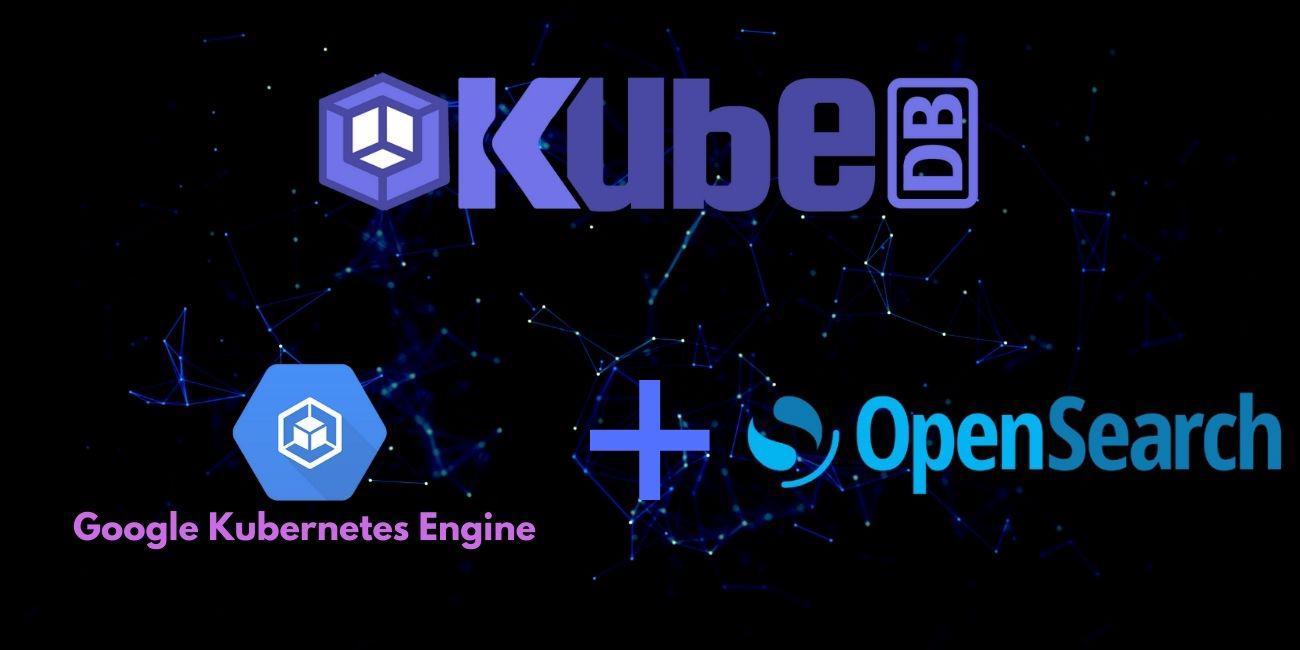
Overview
The databases that KubeDB supports are Elasticsearch, MySQL, MariaDB, MongoDB, PostgreSQL, Redis, Percona XtraDB, ProxySQL, Memcached and PgBouncer. You can find the guides to all the supported databases here
. Elasticsearch has many distributions like ElasticStack, OpenSearch, SearchGuard, OpenDistro etc. KubeDB provides all of the distribution’s support under the Elasticsearch CR of KubeDB. In this tutorial we will deploy OpenSearch cluster. We will cover the following steps:
- Install KubeDB
- Deploy OpenSearch Cluster
- Install Stash
- Backup OpenSearch Using Stash
- Recover OpenSearch Using Stash
Install KubeDB
We will follow the steps to install KubeDB.
Step 1: Get Cluster ID
We need the cluster ID to get the KubeDB License. To get cluster ID we can run the following command:
$ kubectl get ns kube-system -o jsonpath='{.metadata.uid}'
9f06540b-01d9-408d-ae81-63d067d82ac7
Step 2: Get License
Go to Appscode License Server to get the license.txt file. For this tutorial we will use KubeDB Enterprise Edition.

Step 3: Install KubeDB
We will use helm to install KubeDB. Please install helm here
if it is not already installed.
Now, let’s install KubeDB.
$ helm repo add appscode https://charts.appscode.com/stable/
$ helm repo update
$ helm search repo appscode/kubedb
NAME CHART VERSION APP VERSION DESCRIPTION
appscode/kubedb v2021.12.21 v2021.12.21 KubeDB by AppsCode - Production ready databases...
appscode/kubedb-autoscaler v0.9.2 v0.9.2 KubeDB Autoscaler by AppsCode - Autoscale KubeD...
appscode/kubedb-catalog v2021.12.21 v2021.12.21 KubeDB Catalog by AppsCode - Catalog for databa...
appscode/kubedb-community v0.24.2 v0.24.2 KubeDB Community by AppsCode - Community featur...
appscode/kubedb-crds v2021.12.21 v2021.12.21 KubeDB Custom Resource Definitions
appscode/kubedb-enterprise v0.11.2 v0.11.2 KubeDB Enterprise by AppsCode - Enterprise feat...
appscode/kubedb-metrics v2021.12.21 v2021.12.21 KubeDB State Metrics
appscode/kubedb-opscenter v2021.12.21 v2021.12.21 KubeDB Opscenter by AppsCode
appscode/kubedb-ui-server v2021.12.21 v2021.12.21 A Helm chart for kubedb-ui-server by AppsCode
# Install KubeDB Enterprise operator chart
$ helm install kubedb appscode/kubedb \
--version v2021.12.21 \
--namespace kubedb --create-namespace \
--set kubedb-enterprise.enabled=true \
--set kubedb-autoscaler.enabled=true \
--set-file global.license=/path/to/the/license.txt
Let’s verify the installation:
$ watch kubectl get pods --all-namespaces -l "app.kubernetes.io/instance=kubedb"
NAMESPACE NAME READY STATUS RESTARTS AGE
kubedb kubedb-kubedb-autoscaler-7b5f8b56bf-qk57r 1/1 Running 0 18s
kubedb kubedb-kubedb-community-5f695664f8-vqcdk 1/1 Running 0 19s
kubedb kubedb-kubedb-enterprise-69888dc875-577fj 1/1 Running 0 18s
We can list the CRD Groups that have been registered by the operator by running the following command:
$ kubectl get crd -l app.kubernetes.io/name=kubedb
NAME CREATED AT
elasticsearchautoscalers.autoscaling.kubedb.com 2022-02-10T04:35:05Z
elasticsearches.kubedb.com 2022-02-10T04:34:48Z
elasticsearchopsrequests.ops.kubedb.com 2022-02-10T04:35:04Z
elasticsearchversions.catalog.kubedb.com 2022-02-10T04:31:40Z
etcds.kubedb.com 2022-02-10T04:34:49Z
etcdversions.catalog.kubedb.com 2022-02-10T04:31:40Z
mariadbopsrequests.ops.kubedb.com 2022-02-10T04:35:27Z
mariadbs.kubedb.com 2022-02-10T04:34:49Z
mariadbversions.catalog.kubedb.com 2022-02-10T04:31:40Z
memcacheds.kubedb.com 2022-02-10T04:34:50Z
memcachedversions.catalog.kubedb.com 2022-02-10T04:31:41Z
mongodbautoscalers.autoscaling.kubedb.com 2022-02-10T04:34:57Z
mongodbopsrequests.ops.kubedb.com 2022-02-10T04:35:10Z
mongodbs.kubedb.com 2022-02-10T04:34:51Z
mongodbversions.catalog.kubedb.com 2022-02-10T04:31:41Z
mysqlopsrequests.ops.kubedb.com 2022-02-10T04:35:22Z
mysqls.kubedb.com 2022-02-10T04:34:53Z
mysqlversions.catalog.kubedb.com 2022-02-10T04:31:41Z
perconaxtradbs.kubedb.com 2022-02-10T04:34:54Z
perconaxtradbversions.catalog.kubedb.com 2022-02-10T04:31:42Z
pgbouncers.kubedb.com 2022-02-10T04:34:55Z
pgbouncerversions.catalog.kubedb.com 2022-02-10T04:31:42Z
postgreses.kubedb.com 2022-02-10T04:34:57Z
postgresopsrequests.ops.kubedb.com 2022-02-10T04:35:38Z
postgresversions.catalog.kubedb.com 2022-02-10T04:31:42Z
proxysqls.kubedb.com 2022-02-10T04:34:58Z
proxysqlversions.catalog.kubedb.com 2022-02-10T04:31:43Z
redises.kubedb.com 2022-02-10T04:34:59Z
redisopsrequests.ops.kubedb.com 2022-02-10T04:35:31Z
redissentinels.kubedb.com 2022-02-10T04:35:01Z
redisversions.catalog.kubedb.com 2022-02-10T04:31:43Z
Deploy OpenSearch Cluster
Now we are going to Install OpenSearch with the help of KubeDB managed Elasticsearch CR. At first, let’s create a Namespace in which we will deploy the cluster.
$ kubectl create ns demo
namespace/demo created
Here is the yaml we are going to use:
apiVersion: kubedb.com/v1alpha2
kind: Elasticsearch
metadata:
name: sample-opensearch
namespace: demo
spec:
version: opensearch-1.2.2
enableSSL: true
replicas: 3
storageType: Durable
storage:
storageClassName: "standard"
accessModes:
- ReadWriteOnce
resources:
requests:
storage: 1Gi
terminationPolicy: WipeOut
- In this yaml, we can see in the
spec.versionfield specifies the version of OpenSearch. Here, we are usingopensearch-1.2.2version. You can list the KubeDB supported versions of Elasticsearch CR by runningkubectl get elasticsearchversionscommand. - Another field to notice is the
spec.storageTypefield. This can beDurableorEphemeraldepending on the requirements of the database to be persistent or not. - Also, we can see in the
spec.enableSSLfield istrue. Which specifies that http layer connection is secured. - Lastly, the
spec.terminationPolicyfield is Wipeout means that the database will be deleted without restrictions. It can also be “Halt”, “Delete” and “DoNotTerminate”. Learn More about these HERE .
Let’s save this yaml configuration into sample-opensearch.yaml
Then create the above CRD
$ kubectl create -f sample-opensearch.yaml
elasticsearch.kubedb.com/sample-opensearch created
Once these are handled correctly and the OpenSearch cluster is deployed, you will see that the following are created:
$ kubectl get all -n demo -l 'app.kubernetes.io/instance=sample-opensearch'
NAME READY STATUS RESTARTS AGE
pod/sample-opensearch-0 1/1 Running 0 4m28s
pod/sample-opensearch-1 1/1 Running 0 3m42s
pod/sample-opensearch-2 1/1 Running 0 2m51s
NAME TYPE CLUSTER-IP EXTERNAL-IP PORT(S) AGE
service/sample-opensearch ClusterIP 10.48.14.99 <none> 9200/TCP 4m33s
service/sample-opensearch-master ClusterIP None <none> 9300/TCP 4m33s
service/sample-opensearch-pods ClusterIP None <none> 9200/TCP 4m33s
NAME READY AGE
statefulset.apps/sample-opensearch 3/3 4m31s
NAME TYPE VERSION AGE
appbinding.appcatalog.appscode.com/sample-opensearch kubedb.com/elasticsearch 1.2.2 4m32s
We have successfully deployed OpenSearch cluster in GKE. Now we can insert some data to our database.
Insert Sample Data
In this section, we are going to create few indexes in the deployed OpenSearch. At first, we are going to port-forward the respective Service so that we can connect with the database from our local machine. Then, we are going to insert some data into the OpenSearch.
Port-forward the Service
KubeDB will create few Services to connect with the database. Let’s see the Services created by KubeDB for our OpenSearch,
$ kubectl get service -n demo
NAME TYPE CLUSTER-IP EXTERNAL-IP PORT(S) AGE
sample-opensearch ClusterIP 10.48.14.99 <none> 9200/TCP 4m33s
sample-opensearch-master ClusterIP None <none> 9300/TCP 4m33s
sample-opensearch-pods ClusterIP None <none> 9200/TCP 4m33s
Here, we are going to use the sample-opensearch Service to connect with the database. Now, let’s port-forward the sample-opensearch Service.
# Port-forward the service to local machine
$ kubectl port-forward -n demo svc/sample-opensearch 9200
Forwarding from 127.0.0.1:9200 -> 9200
Forwarding from [::1]:9200 -> 9200
Export the Credentials
KubeDB will create some Secrets for the database. Let’s check which Secrets have been created by KubeDB for our sample-opensearch.
$ kubectl get secret -n demo | grep sample-opensearch
sample-opensearch-admin-cert kubernetes.io/tls 3 10m
sample-opensearch-admin-cred kubernetes.io/basic-auth 2 10m
sample-opensearch-ca-cert kubernetes.io/tls 2 10m
sample-opensearch-config Opaque 3 10m
sample-opensearch-kibanaro-cred kubernetes.io/basic-auth 2 10m
sample-opensearch-kibanaserver-cred kubernetes.io/basic-auth 2 10m
sample-opensearch-logstash-cred kubernetes.io/basic-auth 2 10m
sample-opensearch-readall-cred kubernetes.io/basic-auth 2 10m
sample-opensearch-snapshotrestore-cred kubernetes.io/basic-auth 2 10m
sample-opensearch-token-zbn46 kubernetes.io/service-account-token 3 10m
sample-opensearch-transport-cert kubernetes.io/tls 3 10m
Now, we can connect to the database with any of these secret that have the prefix cred. Here, we are using sample-opensearch-admin-cred which contains the admin level credentials to connect with the database.
Accessing Database Through CLI
To access the database through CLI, we have to get the credentials to access. Let’s export the credentials as environment variable to our current shell :
$ kubectl get secret -n demo sample-opensearch-admin-cred -o jsonpath='{.data.username}' | base64 -d
admin
$ kubectl get secret -n demo sample-opensearch-admin-cred -o jsonpath='{.data.password}' | base64 -d
9aHT*ZhEK_qjPS~v
Then login and insert some data into OpenSearch:
$ curl -XPOST -k --user 'admin:9aHT*ZhEK_qjPS~v' "https://localhost:9200/bands/_doc?pretty" -H 'Content-Type: application/json' -d'
{
"Name": "Backstreet Boys",
"Album": "Millennium",
"Song": "Show Me The Meaning"
}
'
Now, let’s verify that the index have been created successfully.
$ curl -XGET -k --user 'admin:9aHT*ZhEK_qjPS~v' "https://localhost:9200/_cat/indices?v&s=index&pretty"
health status index uuid pri rep docs.count docs.deleted store.size pri.store.size
green open .opendistro_security ARYAKuVwQsKel2_0Fl3H2w 1 2 9 0 150.3kb 59.9kb
green open bands 1z6Moj6XS12tpDwFPZpqYw 1 1 1 0 10.4kb 5.2kb
green open security-auditlog-2022.02.10 j8-mj4o_SKqCD1g-Nz2PAA 1 1 5 0 183.2kb 91.6kb
Also, let’s verify the data in the indexes:
$ curl -XGET -k --user 'admin:9aHT*ZhEK_qjPS~v' "https://localhost:9200/bands/_search?pretty"
{
"took" : 183,
"timed_out" : false,
"_shards" : {
"total" : 1,
"successful" : 1,
"skipped" : 0,
"failed" : 0
},
"hits" : {
"total" : {
"value" : 1,
"relation" : "eq"
},
"max_score" : 1.0,
"hits" : [
{
"_index" : "bands",
"_type" : "_doc",
"_id" : "V1xW4n4BfiOqQRjndUdv",
"_score" : 1.0,
"_source" : {
"Name" : "Backstreet Boys",
"Album" : "Millennium",
"Song" : "Show Me The Meaning"
}
}
]
}
}
This was just one example of OpenSearch deployment. KubeDB also supports are MariaDB, MongoDB, MySQL, Elasticsearch, PostgreSQL, Redis, Percona XtraDB, ProxySQL, Memcached and PgBouncer. The tutorials can be found HERE
Backup OpenSearch Using Stash
Here, we are going to use Stash to backup the database we deployed before.
Step 1: Install Stash
Go to Appscode License Server again to get the Stash Enterprise license. Here, we will use the Stash Enterprise license that we obtained.
$ helm install stash appscode/stash \
--version v2021.11.24 \
--namespace kube-system \
--set features.enterprise=true \
--set-file global.license=/path/to/the/license.txt
Let’s verify the installation:
$ kubectl get pods --all-namespaces -l app.kubernetes.io/name=stash-enterprise --watch
NAMESPACE NAME READY STATUS RESTARTS AGE
kube-system stash-stash-enterprise-76cdf9fdcc-d845b 2/2 Running 0 11m
Now, to confirm CRD groups have been registered by the operator, run the following command:
$ kubectl get crd -l app.kubernetes.io/name=stash
NAME CREATED AT
backupbatches.stash.appscode.com 2022-02-10T06:59:12Z
backupblueprints.stash.appscode.com 2022-02-10T06:59:16Z
backupconfigurations.stash.appscode.com 2022-02-10T06:59:11Z
backupsessions.stash.appscode.com 2022-02-10T06:59:14Z
functions.stash.appscode.com 2022-02-10T06:57:32Z
recoveries.stash.appscode.com 2022-02-10T06:59:11Z
repositories.stash.appscode.com 2022-02-10T06:59:11Z
restics.stash.appscode.com 2022-02-10T06:59:11Z
restorebatches.stash.appscode.com 2022-02-10T06:59:15Z
restoresessions.stash.appscode.com 2022-02-10T06:59:15Z
tasks.stash.appscode.com 2022-02-10T06:57:32Z
Step 2: Prepare Backend
Stash supports various backends for storing data snapshots. It can be a cloud storage like GCS bucket, AWS S3, Azure Blob Storage etc. or a Kubernetes persistent volume like HostPath, PersistentVolumeClaim, NFS etc.
For this tutorial we are going to use gcs-bucket. You can find other setups here .

At first we need to create a secret so that we can access the gcs bucket. We can do that by the following code:
$ echo -n 'YOURPASSWORD' > RESTIC_PASSWORD
$ echo -n 'YOURPROJECTNAME' > GOOGLE_PROJECT_ID
$ cat /PATH/TO/JSONKEY.json > GOOGLE_SERVICE_ACCOUNT_JSON_KEY
$ kubectl create secret generic -n demo gcs-secret \
--from-file=./RESTIC_PASSWORD \
--from-file=./GOOGLE_PROJECT_ID \
--from-file=./GOOGLE_SERVICE_ACCOUNT_JSON_KEY
Step 3: Create Repository
apiVersion: stash.appscode.com/v1alpha1
kind: Repository
metadata:
name: gcs-repo
namespace: demo
spec:
backend:
gcs:
bucket: stash-backup-dipta
prefix: /sample-opensearch
storageSecretName: gcs-secret
This repository CRD specifies the gcs-secret we created before and stores the name and path to the gcs-bucket. It also specifies the location in the bucket where we want to backup our database.
Here, My bucket name is stash-backup-dipta. Don’t forget to change
spec.backend.gcs.bucketto your bucket name.
Step 4: Create BackupConfiguration
Now, we need to create a BackupConfiguration file that specifies what to backup, where to backup and when to backup. Then, Stash will create a CronJob to periodically trigger a backup of the database.
apiVersion: stash.appscode.com/v1beta1
kind: BackupConfiguration
metadata:
name: sample-opensearch-backup
namespace: demo
spec:
schedule: "*/5 * * * *"
repository:
name: gcs-repo
target:
ref:
apiVersion: appcatalog.appscode.com/v1alpha1
kind: AppBinding
name: sample-opensearch
retentionPolicy:
name: keep-last-5
keepLast: 5
prune: true
spec.schedulespecifies that we want to backup the database every 5th minutes.BackupConfigurationcreates a cronjob that backs up the specified databasespec.target.ref.name.spec.repository.namecontains the secret we created before calledgcs-secret.spec.target.refcontains the reference to the appbinding that we want to backup.- To learn more about
AppBinding, click here AppBinding .
Verify CronJob
If everything goes well, Stash will create a CronJob with the schedule specified in the spec.schedule field of BackupConfiguration object.
Verify that the CronJob has been created using the following command,
$ kubectl get cronjob -n demo
NAME SCHEDULE SUSPEND ACTIVE LAST SCHEDULE AGE
stash-trigger-sample-opensearch-backup */5 * * * * False 0 <none> 104s
The stash-trigger-sample-opensearch-backup CronJob will trigger a backup on each scheduled slot by creating a BackupSession object.
Now, wait for a schedule to appear. Run the following command to watch for a BackupSession object. So, after 5 minutes we can see the following status:
$ watch kubectl get backupsession -n demo
NAME INVOKER-TYPE INVOKER-NAME PHASE DURATION AGE
sample-opensearch-backup-1644484802 BackupConfiguration sample-opensearch-backup Succeeded 21s 4m4s
$ watch kubectl get repository -n demo
NAME INTEGRITY SIZE SNAPSHOT-COUNT LAST-SUCCESSFUL-BACKUP AGE
gcs-repo true 2.832 KiB 1 3m40s 9m22s
Now if we check our GCS bucket we can see that the backup has been successful.

If you have reached here, CONGRATULATIONS!! 🎊 🎊 🎊 You have successfully backed up OpenSearch using Stash. If you had any problem during the backup process, you can reach out to us via EMAIL .
Recover OpenSearch Using Stash
Let’s think of a scenario in which the database has been accidentally deleted or there was an error in the database causing it to crash.
In such a case, we have to pause the BackupConfiguration so that the failed/damaged database does not get backed up into the cloud:
$ kubectl patch backupconfiguration -n demo sample-opensearch-backup --type="merge" --patch='{"spec": {"paused": true}}'
Verify that the BackupConfiguration has been paused,
$ kubectl get backupconfiguration -n demo sample-opensearch-backup
NAME TASK SCHEDULE PAUSED AGE
sample-opensearch-backup */5 * * * * true 15m
Notice the PAUSED column. Value true for this field means that the BackupConfiguration has been paused.
Stash will also suspend the respective CronJob.
$ kubectl get cronjob -n demo
NAME SCHEDULE SUSPEND ACTIVE LAST SCHEDULE AGE
stash-trigger-sample-opensearch-backup */5 * * * * True 0 4m42s 17m
At first, let’s simulate an accidental database deletion. Here, we are going to delete the bands index that we have created earlier.
$ curl -XDELETE -k --user 'admin:9aHT*ZhEK_qjPS~v' "https://localhost:9200/bands?pretty"
{
"acknowledged" : true
}
Now, let’s verify that the indexes have been deleted from the database,
$ curl -XGET -k --user 'admin:9aHT*ZhEK_qjPS~v' "https://localhost:9200/_cat/indices?v&s=index&pretty"
health status index uuid pri rep docs.count docs.deleted store.size pri.store.size
green open .opendistro_security ARYAKuVwQsKel2_0Fl3H2w 1 2 9 0 150.3kb 59.9kb
green open security-auditlog-2022.02.10 j8-mj4o_SKqCD1g-Nz2PAA 1 1 28 0 384.5kb 192.2kb
Step 1: Create a RestoreSession
To restore the database, you have to create a RestoreSession object pointing to the AppBinding of the targeted database.
Below, is the contents of YAML file of the RestoreSession object that we are going to create.
apiVersion: stash.appscode.com/v1beta1
kind: RestoreSession
metadata:
name: sample-opensearch-restore
namespace: demo
spec:
repository:
name: gcs-repo
target:
ref:
apiVersion: appcatalog.appscode.com/v1alpha1
kind: AppBinding
name: sample-opensearch
rules:
- snapshots: [latest]
Here,
.spec.repository.namespecifies the Repository object that holds the backend information where our backed up data has been stored..spec.target.refrefers to the respectiveAppBindingof thesample-opensearchdatabase..spec.rulesspecifies that we are restoring data from the latest backup snapshot of the database.
Now, let’s create RestoreSession that will initiate restoring from the cloud.
$ kubectl create -f sample-opensearch-restore.yaml
restoresession.stash.appscode.com/sample-opensearch-restore created
This RestoreSession specifies where the data will be restored.
Once this is applied, a RestoreSession will be created. Once it has succeeded, the database has been successfully recovered as you can see below:
$ kubectl get restoresession -n demo
NAME REPOSITORY PHASE DURATION AGE
sample-opensearch-restore gcs-repo Succeeded 10s 4m1s
Now, let’s check whether the database has been correctly restored:
$ curl -XGET -k --user 'admin:9aHT*ZhEK_qjPS~v' "https://localhost:9200/_cat/indices?v&s=index&pretty"
health status index uuid pri rep docs.count docs.deleted store.size pri.store.size
green open .opendistro_security ARYAKuVwQsKel2_0Fl3H2w 1 2 9 0 150.3kb 59.9kb
green open bands 9uk_Gn19TSqyYByv8JK42w 1 1 1 0 10.4kb 5.2kb
green open security-auditlog-2022.02.10 j8-mj4o_SKqCD1g-Nz2PAA 1 1 36 0 411.4kb 205.6kb
Also, let’s verify the data in the indexes:
$ curl -XGET -k --user 'admin:9aHT*ZhEK_qjPS~v' "https://localhost:9200/bands/_search?pretty"
{
"took" : 14,
"timed_out" : false,
"_shards" : {
"total" : 1,
"successful" : 1,
"skipped" : 0,
"failed" : 0
},
"hits" : {
"total" : {
"value" : 1,
"relation" : "eq"
},
"max_score" : 1.0,
"hits" : [
{
"_index" : "bands",
"_type" : "_doc",
"_id" : "V1xW4n4BfiOqQRjndUdv",
"_score" : 1.0,
"_source" : {
"Name" : "Backstreet Boys",
"Album" : "Millennium",
"Song" : "Show Me The Meaning"
}
}
]
}
}
You can see the index
bandshas been restored. The recovery of OpenSearch has been successful. If you faced any difficulties in the recovery process, you can reach out to us through EMAIL .
Resume Backup
Since our data has been restored successfully we can now resume our usual backup process. Resume the BackupConfiguration using following command,
$ kubectl patch backupconfiguration -n demo sample-opensearch-backup --type="merge" --patch='{"spec": {"paused": false}}'
backupconfiguration.stash.appscode.com/sample-opensearch-backup patched
Verify that the BackupConfiguration has been resumed,
$ kubectl get backupconfiguration -n demo sample-opensearch-backup
NAME TASK SCHEDULE PAUSED AGE
sample-opensearch-backup */5 * * * * false 46m
Here, false in the PAUSED column means the backup has been resume successfully.
We can see that the CronJob has also been resumed.
$ kubectl get cronjob -n demo
NAME SCHEDULE SUSPEND ACTIVE LAST SCHEDULE AGE
stash-trigger-sample-opensearch-backup */5 * * * * False 0 3m53s 46m
Here, False in the SUSPEND column means the CronJob is no longer suspended and will trigger in the next schedule.
Cleanup
To cleanup the Kubernetes resources created by this tutorial, run the following command
$ kubectl delete elasticsearch -n demo --all
$ kubectl delete ns demo
We have made an in depth video on how to Run & Manage Production-Grade Elasticsearch Database in Kubernetes cluster using KubeDB. You can have a look into the video below:
Support
To speak with us, please leave a message on our website .
To receive product announcements, follow us on Twitter .
To watch tutorials of various Production-Grade Kubernetes Tools Subscribe our YouTube channel.
If you have found a bug with KubeDB or want to request for new features, please file an issue .









