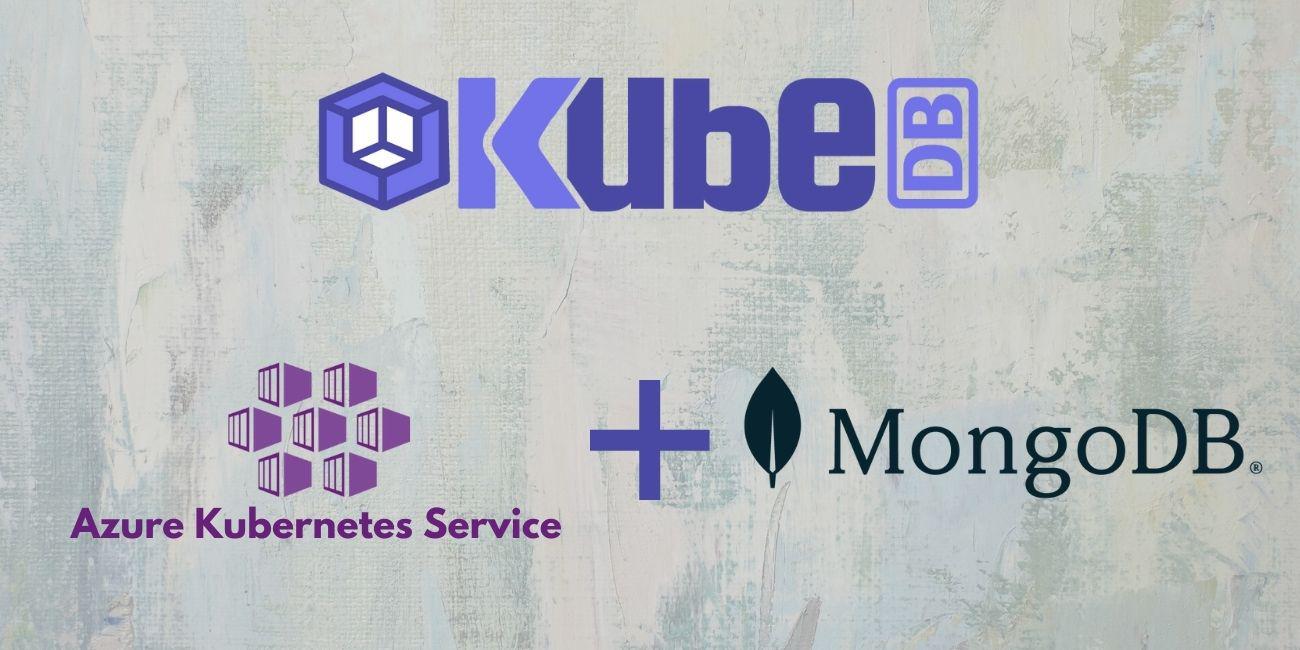
Overview
The databases that KubeDB supports are MongoDB, MariaDB, MySQL, Elasticsearch, Redis, PostgreSQL, Percona XtraDB, ProxySQL, Memcached and PgBouncer. You can find the guides to all the supported databases here . In this tutorial we will deploy MongoDB database in Azure Kubernetes Service (AKS). We will cover the following steps:
- Install KubeDB
- Deploy MongoDB ReplicaSet Database
- Install Stash
- Backup MongoDB Database Using Stash
- Recover MongoDB Database Using Stash
Install KubeDB
We will follow the steps to install KubeDB.
Get Cluster ID
We need the cluster ID to get the KubeDB License. To get cluster ID we can run the following command:
$ kubectl get ns kube-system -o jsonpath='{.metadata.uid}'
8e336615-0dbb-4ae8-b72f-2e7ec34c399d
Get License
Go to Appscode License Server to get the license.txt file. For this tutorial we will use KubeDB Enterprise Edition.

Install KubeDB
We will use helm to install KubeDB. Please install helm here
if it is not already installed.
Now, let’s install KubeDB.
$ helm repo add appscode https://charts.appscode.com/stable/
$ helm repo update
$ helm search repo appscode/kubedb
NAME CHART VERSION APP VERSION DESCRIPTION
appscode/kubedb v2022.02.22 v2022.02.22 KubeDB by AppsCode - Production ready databases...
appscode/kubedb-autoscaler v0.10.0 v0.10.0 KubeDB Autoscaler by AppsCode - Autoscale KubeD...
appscode/kubedb-catalog v2022.02.22 v2022.02.22 KubeDB Catalog by AppsCode - Catalog for databa...
appscode/kubedb-community v0.24.2 v0.24.2 KubeDB Community by AppsCode - Community featur...
appscode/kubedb-crds v2022.02.22 v2022.02.22 KubeDB Custom Resource Definitions
appscode/kubedb-dashboard v0.1.0 v0.1.0 KubeDB Dashboard by AppsCode
appscode/kubedb-enterprise v0.11.2 v0.11.2 KubeDB Enterprise by AppsCode - Enterprise feat...
appscode/kubedb-grafana-dashboards v2022.02.22 v2022.02.22 A Helm chart for kubedb-grafana-dashboards by A...
appscode/kubedb-metrics v2022.02.22 v2022.02.22 KubeDB State Metrics
appscode/kubedb-ops-manager v0.12.0 v0.12.0 KubeDB Ops Manager by AppsCode - Enterprise fea...
appscode/kubedb-opscenter v2022.02.22 v2022.02.22 KubeDB Opscenter by AppsCode
appscode/kubedb-provisioner v0.25.0 v0.25.0 KubeDB Provisioner by AppsCode - Community feat...
appscode/kubedb-schema-manager v0.1.0 v0.1.0 KubeDB Schema Manager by AppsCode
appscode/kubedb-ui-server v2021.12.21 v2021.12.21 A Helm chart for kubedb-ui-server by AppsCode
appscode/kubedb-webhook-server v0.1.0 v0.1.0 KubeDB Webhook Server by AppsCode
# Install KubeDB Enterprise operator chart
$ helm install kubedb appscode/kubedb \
--version v2022.02.22 \
--namespace kubedb --create-namespace \
--set kubedb-provisioner.enabled=true \
--set kubedb-ops-manager.enabled=true \
--set kubedb-autoscaler.enabled=true \
--set kubedb-dashboard.enabled=true \
--set kubedb-schema-manager.enabled=true \
--set-file global.license=/path/to/the/license.txt
Let’s verify the installation:
$ watch kubectl get pods --all-namespaces -l "app.kubernetes.io/instance=kubedb"
NAMESPACE NAME READY STATUS RESTARTS AGE
kubedb kubedb-kubedb-autoscaler-5b9f7558d9-l672m 1/1 Running 0 4m
kubedb kubedb-kubedb-dashboard-558db79d5b-dgsng 1/1 Running 0 4m
kubedb kubedb-kubedb-ops-manager-7687749f6b-r2sj6 1/1 Running 0 4m
kubedb kubedb-kubedb-provisioner-564c5d48c9-mxzf9 1/1 Running 0 4m
kubedb kubedb-kubedb-schema-manager-6645ddf5b5-wbgbx 1/1 Running 0 4m
kubedb kubedb-kubedb-webhook-server-6b84bc9988-8kvs7 1/1 Running 0 4m
We can list the CRD Groups that have been registered by the operator by running the following command:
$ kubectl get crd -l app.kubernetes.io/name=kubedb
NAME CREATED AT
elasticsearchautoscalers.autoscaling.kubedb.com 2022-03-22T06:49:23Z
elasticsearchdashboards.dashboard.kubedb.com 2022-03-22T06:49:23Z
elasticsearches.kubedb.com 2022-03-22T06:49:22Z
elasticsearchopsrequests.ops.kubedb.com 2022-03-22T06:49:22Z
elasticsearchversions.catalog.kubedb.com 2022-03-22T06:46:39Z
etcds.kubedb.com 2022-03-22T06:49:29Z
etcdversions.catalog.kubedb.com 2022-03-22T06:46:39Z
mariadbautoscalers.autoscaling.kubedb.com 2022-03-22T06:49:26Z
mariadbdatabases.schema.kubedb.com 2022-03-22T06:49:20Z
mariadbopsrequests.ops.kubedb.com 2022-03-22T06:49:36Z
mariadbs.kubedb.com 2022-03-22T06:49:21Z
mariadbversions.catalog.kubedb.com 2022-03-22T06:46:39Z
memcacheds.kubedb.com 2022-03-22T06:49:29Z
memcachedversions.catalog.kubedb.com 2022-03-22T06:46:40Z
mongodbautoscalers.autoscaling.kubedb.com 2022-03-22T06:49:20Z
mongodbdatabases.schema.kubedb.com 2022-03-22T06:49:20Z
mongodbopsrequests.ops.kubedb.com 2022-03-22T06:49:25Z
mongodbs.kubedb.com 2022-03-22T06:49:20Z
mongodbversions.catalog.kubedb.com 2022-03-22T06:46:40Z
mysqldatabases.schema.kubedb.com 2022-03-22T06:49:19Z
mysqlopsrequests.ops.kubedb.com 2022-03-22T06:49:33Z
mysqls.kubedb.com 2022-03-22T06:49:19Z
mysqlversions.catalog.kubedb.com 2022-03-22T06:46:40Z
perconaxtradbs.kubedb.com 2022-03-22T06:49:30Z
perconaxtradbversions.catalog.kubedb.com 2022-03-22T06:46:41Z
pgbouncers.kubedb.com 2022-03-22T06:49:29Z
pgbouncerversions.catalog.kubedb.com 2022-03-22T06:46:41Z
postgresdatabases.schema.kubedb.com 2022-03-22T06:49:20Z
postgreses.kubedb.com 2022-03-22T06:49:20Z
postgresopsrequests.ops.kubedb.com 2022-03-22T06:49:43Z
postgresversions.catalog.kubedb.com 2022-03-22T06:46:41Z
proxysqls.kubedb.com 2022-03-22T06:49:31Z
proxysqlversions.catalog.kubedb.com 2022-03-22T06:46:42Z
redises.kubedb.com 2022-03-22T06:49:31Z
redisopsrequests.ops.kubedb.com 2022-03-22T06:49:39Z
redissentinels.kubedb.com 2022-03-22T06:49:31Z
redisversions.catalog.kubedb.com 2022-03-22T06:46:42Z
Deploy MongoDB ReplicaSet Database
Now, we are going to Deploy MongoDB with the help of KubeDB. At first, let’s create a Namespace in which we will deploy the database.
$ kubectl create ns demo
namespace/demo created
Here is the yaml of the MongoDB CRO we are going to use:
apiVersion: kubedb.com/v1alpha2
kind: MongoDB
metadata:
name: sample-mongodb-rs
namespace: demo
spec:
version: "5.0.3"
replicas: 3
replicaSet:
name: rs
storage:
storageClassName: "default"
accessModes:
- ReadWriteOnce
resources:
requests:
storage: 1Gi
terminationPolicy: WipeOut
Let’s save this yaml configuration into sample-mongodb-rs.yaml
Then create the above MongoDB CRO
$ kubectl apply -f sample-mongodb-rs.yaml
mongodb.kubedb.com/sample-mongodb-rs created
- In this yaml we can see in the
spec.versionfield specifies the version of MongoDB. Here, we are using MongoDBversion 5.0.3. You can list the KubeDB supported versions of MongoDB by running$ kubectl get mongodbversionscommand. spec.storagespecifies PVC spec that will be dynamically allocated to store data for this database. This storage spec will be passed to the StatefulSet created by KubeDB operator to run database pods. You can specify any StorageClass available in your cluster with appropriate resource requests.- And the
spec.terminationPolicyfield is Wipeout means that the database will be deleted without restrictions. It can also be “Halt”, “Delete” and “DoNotTerminate”. Learn More about these HERE .
Once these are handled correctly and the MongoDB object is deployed, you will see that the following objects are created:
$ kubectl get all -n demo
NAME READY STATUS RESTARTS AGE
pod/sample-mongodb-rs-0 2/2 Running 0 14m
pod/sample-mongodb-rs-1 2/2 Running 0 13m
pod/sample-mongodb-rs-2 2/2 Running 0 12m
NAME TYPE CLUSTER-IP EXTERNAL-IP PORT(S) AGE
service/sample-mongodb-rs ClusterIP 10.0.110.83 <none> 27017/TCP 14m
service/sample-mongodb-rs-pods ClusterIP None <none> 27017/TCP 14m
NAME READY AGE
statefulset.apps/sample-mongodb-rs 3/3 14m
NAME TYPE VERSION AGE
appbinding.appcatalog.appscode.com/sample-mongodb-rs kubedb.com/mongodb 5.0.3 14m
NAME VERSION STATUS AGE
mongodb.kubedb.com/sample-mongodb-rs 5.0.3 Ready 14m
Let’s check if the database is ready to use,
$ kubectl get mg -n demo sample-mongodb-rs
NAME VERSION STATUS AGE
sample-mongodb-rs 5.0.3 Ready 14m
We have successfully deployed MongoDB in AKS. Now we can exec into the container to use the database.
Accessing Database Through CLI
To access the database through CLI, we have to get the credentials to access. Let’s export the credentials as environment variable to our current shell :
Export the Credentials
KubeDB will create Secret and Service for the database sample-mongodb-rs that we have deployed. Let’s check them using the following commands,
$ kubectl get secret -n demo -l=app.kubernetes.io/instance=sample-mongodb-rs
NAME TYPE DATA AGE
sample-mongodb-rs-auth Opaque 2 15m
sample-mongodb-rs-key Opaque 1 15m
$ kubectl get service -n demo -l=app.kubernetes.io/instance=sample-mongodb-rs
NAME TYPE CLUSTER-IP EXTERNAL-IP PORT(S) AGE
sample-mongodb-rs ClusterIP 10.0.110.83 <none> 27017/TCP 15m
sample-mongodb-rs-pods ClusterIP None <none> 27017/TCP 15m
Now, we are going to use sample-mongodb-rs-auth to export credentials.
Let’s export the USER and PASSWORD as environment variables to make further commands re-usable.
$ export USER=$(kubectl get secrets -n demo sample-mongodb-rs-auth -o jsonpath='{.data.\username}' | base64 -d)
$ export PASSWORD=$(kubectl get secrets -n demo sample-mongodb-rs-auth -o jsonpath='{.data.\password}' | base64 -d)
Insert Sample Data
In this section, we are going to login into our MongoDB database pod and insert some sample data.
$ kubectl exec -it -n demo sample-mongodb-rs-0 -- mongo admin -u $USER -p $PASSWORD
Defaulted container "mongodb" out of: mongodb, replication-mode-detector, copy-config (init)
connecting to: mongodb://127.0.0.1:27017/admin?compressors=disabled&gssapiServiceName=mongodb
rs:PRIMARY> show dbs
admin 0.000GB
config 0.000GB
local 0.000GB
rs:PRIMARY> show users
{
"_id" : "admin.root",
"userId" : UUID("f01a3025-3937-4e87-b0d9-023f0994fc40"),
"user" : "root",
"db" : "admin",
"roles" : [
{
"role" : "root",
"db" : "admin"
}
],
"mechanisms" : [
"SCRAM-SHA-1",
"SCRAM-SHA-256"
]
}
rs:PRIMARY> use musicdb
switched to db musicdb
rs:PRIMARY> db.bands.insert({"name":"Backstreet Boys"});
WriteResult({ "nInserted" : 1 })
rs:PRIMARY> db.bands.find().pretty()
{ "_id" : ObjectId("623aa7550d970b42f91471a3"), "name" : "Backstreet Boys" }
rs:PRIMARY> exit
bye
We’ve successfully inserted some sample data to our database. And this was just an example of our MongoDB ReplicaSet database deployment. The other databases that KubeDB supports are Elasticsearch, Redis, MySQL, PostgreSQL, MariaDB, Percona XtraDB, ProxySQL, Memcached and PgBouncer. More information about Run & Manage MongoDB on Kubernetes can be found HERE
Backup MongoDB Database Using Stash
Here, we are going to use Stash to backup the MongoDB database we deployed before.
Install Stash
Kubedb Enterprise License works for Stash too. So, we will use the Enterprise license that we already obtained.
$ helm install stash appscode/stash \
--version v2022.02.22 \
--namespace kube-system \
--set features.enterprise=true \
--set-file global.license=/path/to/the/license.txt
Let’s verify the installation:
$ watch kubectl get pods --all-namespaces -l app.kubernetes.io/name=stash-enterprise
NAMESPACE NAME READY STATUS RESTARTS AGE
kube-system stash-stash-enterprise-786687ff94-j5gnb 2/2 Running 0 10m
Now, to confirm CRD groups have been registered by the operator, run the following command:
$ kubectl get crd -l app.kubernetes.io/name=stash
NAME CREATED AT
backupbatches.stash.appscode.com 2022-03-23T05:31:28Z
backupblueprints.stash.appscode.com 2022-03-23T05:31:29Z
backupconfigurations.stash.appscode.com 2022-03-23T05:31:27Z
backupsessions.stash.appscode.com 2022-03-23T05:31:27Z
functions.stash.appscode.com 2022-03-23T05:29:56Z
repositories.stash.appscode.com 2022-03-22T06:49:21Z
restorebatches.stash.appscode.com 2022-03-23T05:31:29Z
restoresessions.stash.appscode.com 2022-03-22T06:49:21Z
tasks.stash.appscode.com 2022-03-23T05:29:56Z
Prepare Backend
Stash supports various backends for storing data snapshots. It can be a cloud storage like GCS bucket, AWS S3, Azure Blob Storage etc. or a Kubernetes persistent volume like HostPath, PersistentVolumeClaim, NFS etc.
For this tutorial we are going to use azure storage. You can find other setups here .

At first we need to create a secret so that we can access the azure storage container. We can do that by the following code:
$ echo -n 'changeit' > RESTIC_PASSWORD
$ echo -n '<your-azure-storage-account-name>' > AZURE_ACCOUNT_NAME
$ echo -n '<your-azure-storage-account-key>' > AZURE_ACCOUNT_KEY
$ kubectl create secret generic -n demo azure-secret \
--from-file=./RESTIC_PASSWORD \
--from-file=./AZURE_ACCOUNT_NAME \
--from-file=./AZURE_ACCOUNT_KEY
secret/azure-secret created
Create Repository
apiVersion: stash.appscode.com/v1alpha1
kind: Repository
metadata:
name: azure-repo
namespace: demo
spec:
backend:
azure:
container: stash-backup
prefix: /sample-mongodb
storageSecretName: azure-secret
This repository CRO specifies the azure-secret we created before and stores the name and path to the azure storage container. It also specifies the location to the container where we want to backup our database.
Here, My container name is
stash-backup. Don’t forget to changespec.backend.azure.containerto your container name.
Lets create this repository,
$ kubectl apply -f azure-repo.yaml
repository.stash.appscode.com/azure-repo created
Create BackupConfiguration
Now, we need to create a BackupConfiguration file that specifies what to backup, where to backup and when to backup.
apiVersion: stash.appscode.com/v1beta1
kind: BackupConfiguration
metadata:
name: sample-mongodb-backup
namespace: demo
spec:
schedule: "*/5 * * * *"
repository:
name: azure-repo
target:
ref:
apiVersion: appcatalog.appscode.com/v1alpha1
kind: AppBinding
name: sample-mongodb-rs
retentionPolicy:
name: keep-last-5
keepLast: 5
prune: true
Create this BackupConfiguration by following command,
$ kubectl apply -f sample-mongodb-backup.yaml
backupconfiguration.stash.appscode.com/sample-mongodb-backup created
BackupConfigurationcreates a cronjob that backs up the specified database (spec.target) every 5 minutes.spec.repositorycontains the secret we created before calledazure-secret.spec.target.refcontains the reference to the appbinding that we want to backup.spec.schedulespecifies that we want to backup the database at 5 minutes interval.spec.retentionPolicyspecifies the policy to follow for cleaning old snapshots.- To learn more about
AppBinding, click here AppBinding . So, after 5 minutes we can see the following status:
$ kubectl get backupsession -n demo
NAME INVOKER-TYPE INVOKER-NAME PHASE DURATION AGE
sample-mongodb-backup-1648200001 BackupConfiguration sample-mongodb-backup Succeeded 39s 4m8s
$ kubectl get repository -n demo
NAME INTEGRITY SIZE SNAPSHOT-COUNT LAST-SUCCESSFUL-BACKUP AGE
azure-repo true 3.442 KiB 1 2m32s 5m10s
Now if we check our azure storage container, we can see that the backup has been successful.

If you have reached here, CONGRATULATIONS!! 🎊 🎊 🎊 You have successfully backed up MongoDB Database using Stash. If you had any problem during the backup process, you can reach out to us via EMAIL .
Recover MongoDB Database Using Stash
Let’s think of a scenario in which the database has been accidentally deleted or there was an error in the database causing it to crash.
Temporarily pause backup
At first, let’s stop taking any further backup of the database so that no backup runs after we delete the sample data. We are going to pause the BackupConfiguration object. Stash will stop taking any further backup when the BackupConfiguration is paused.
$ kubectl patch backupconfiguration -n demo sample-mongodb-backup --type="merge" --patch='{"spec": {"paused": true}}'
backupconfiguration.stash.appscode.com/sample-mongodb-backup patched
Now, we are going to delete database to simulate accidental database deletion.
$ kubectl exec -it -n demo sample-mongodb-rs-0 -- mongo admin -u $USER -p $PASSWORD
Defaulted container "mongodb" out of: mongodb, replication-mode-detector, copy-config (init)
connecting to: mongodb://127.0.0.1:27017/admin?compressors=disabled&gssapiServiceName=mongodb
Implicit session: session { "id" : UUID("f64bfb3f-92cd-4f96-8324-93a0c0424a71") }
rs:PRIMARY> show dbs
admin 0.000GB
config 0.000GB
local 0.000GB
musicdb 0.000GB
rs:PRIMARY> use musicdb
switched to db musicdb
rs:PRIMARY> db.dropDatabase()
{
"dropped" : "musicdb",
"ok" : 1,
"$clusterTime" : {
"clusterTime" : Timestamp(1648015351, 2),
"signature" : {
"hash" : BinData(0,"uwmB1ExDxfkW26amQf/vRdHr9zI="),
"keyId" : NumberLong("7078142885907922946")
}
},
"operationTime" : Timestamp(1648015351, 2)
}
rs:PRIMARY> show dbs
admin 0.000GB
config 0.000GB
local 0.000GB
rs:PRIMARY> exit
bye
Create a RestoreSession
Below, is the contents of YAML file of the RestoreSession object that we are going to create.
apiVersion: stash.appscode.com/v1beta1
kind: RestoreSession
metadata:
name: sample-mongodb-restore
namespace: demo
spec:
repository:
name: azure-repo
target:
ref:
apiVersion: appcatalog.appscode.com/v1alpha1
kind: AppBinding
name: sample-mongodb-rs
rules:
- snapshots: [latest]
Now, let’s create RestoreSession that will initiate restoring from the cloud.
$ kubectl create -f sample-mongodb-restore.yaml
restoresession.stash.appscode.com/sample-mongodb-restore created
This RestoreSession specifies where the data will be restored.
Once this is applied, a RestoreSession will be created. Once it has succeeded, the database has been successfully recovered as you can see below:
$ kubectl get restoresession -n demo
NAME REPOSITORY PHASE DURATION AGE
sample-mongodb-restore azure-repo Succeeded 4s 15s
Now, let’s check whether the database has been correctly restored:
$ kubectl exec -it -n demo sample-mongodb-rs-0 -- mongo admin -u $USER -p $PASSWORD
Defaulted container "mongodb" out of: mongodb, replication-mode-detector, copy-config (init)
connecting to: mongodb://127.0.0.1:27017/admin?compressors=disabled&gssapiServiceName=mongodb
Implicit session: session { "id" : UUID("2bfc0dd1-49ce-4580-8599-b245561015d7") }
rs:PRIMARY> show dbs
admin 0.000GB
config 0.000GB
local 0.000GB
musicdb 0.000GB
rs:PRIMARY> use musicdb
switched to db musicdb
rs:PRIMARY> db.bands.find().pretty()
{ "_id" : ObjectId("623aa7550d970b42f91471a3"), "name" : "Backstreet Boys" }
rs:PRIMARY> exit
bye
You can see the database has been restored. The recovery of MongoDB Database has been successful. If you faced any difficulties in the recovery process, you can reach out to us through EMAIL .
We have made an in depth video on how to Run & Manage Production-Grade MongoDB in Kubernetes cluster using KubeDB. You can have a look into the video below:
Support
To speak with us, please leave a message on our website .
To receive product announcements, follow us on Twitter .
To watch tutorials of various Production-Grade Kubernetes Tools Subscribe our YouTube channel.
More about MongoDB in Kubernetes
If you have found a bug with KubeDB or want to request for new features, please file an issue .









