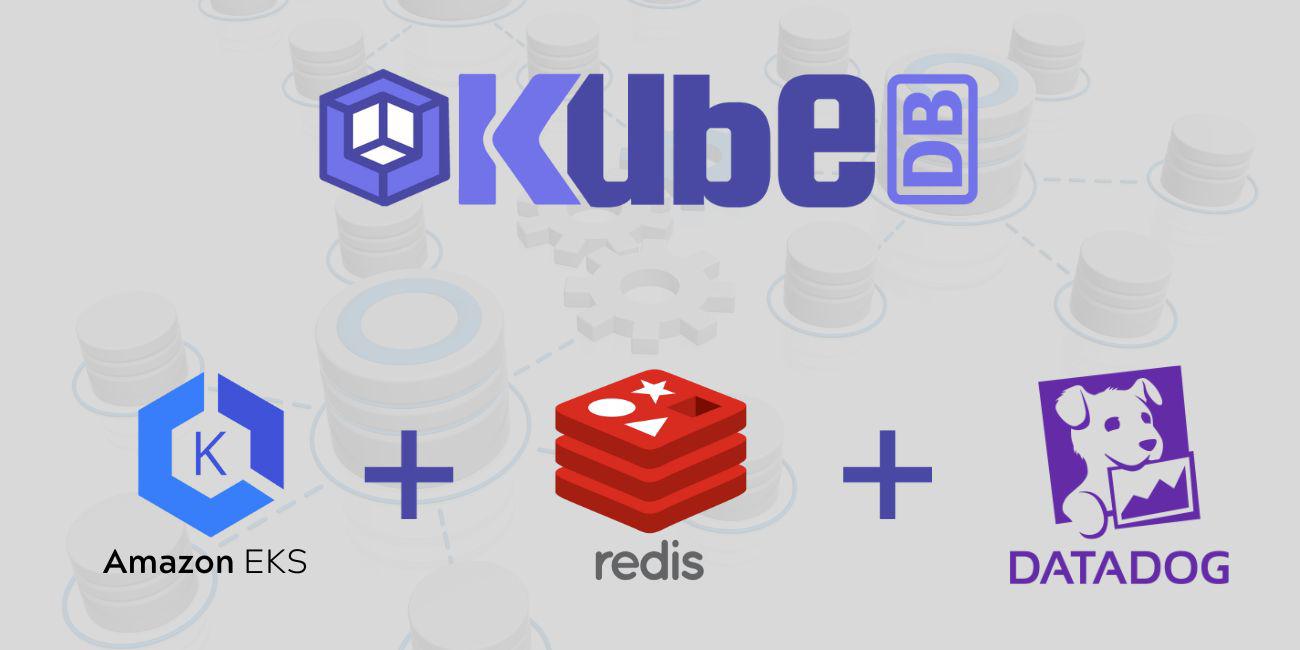
Introduction
KubeDB is the Kubernetes Native Database Management Solution which simplifies and automates routine database tasks such as Provisioning, Monitoring, Upgrading, Patching, Scaling, Volume Expansion, Backup, Recovery, Failure detection, and Repair for various popular databases on private and public clouds. The databases that KubeDB supports are Redis, PostgreSQL, Kafka, MySQL, MongoDB, MariaDB, Elasticsearch, ProxySQL, Percona XtraDB, Memcached and PgBouncer. You can find the guides to all the supported databases in KubeDB . In this tutorial we will Monitor Redis With Datadog in Amazon Elastic Kubernetes Service (Amazon EKS) Using KubeDB. We will cover the following steps:
- Install KubeDB
- Install Datadog
- Deploy Redis Cluster
- Read/Write Sample Data
- Monitor Redis with Datadog
Get Cluster ID
We need the cluster ID to get the KubeDB License. To get cluster ID we can run the following command:
$ kubectl get ns kube-system -o jsonpath='{.metadata.uid}'
8e336615-0dbb-4ae8-b72f-2e7ec34c399d
Get License
Go to Appscode License Server to get the license.txt file. For this tutorial, we will use KubeDB Enterprise Edition.

Install KubeDB
We will use helm to install KubeDB. Please install Helm
if it is not already installed.
Now, let’s install KubeDB.
$ helm repo add appscode https://charts.appscode.com/stable/
$ helm repo update
$ helm search repo appscode/kubedb
NAME CHART VERSION APP VERSION DESCRIPTION
appscode/kubedb v2023.11.2 v2023.11.2 KubeDB by AppsCode - Production ready databases...
appscode/kubedb-autoscaler v0.22.0 v0.22.0 KubeDB Autoscaler by AppsCode - Autoscale KubeD...
appscode/kubedb-catalog v2023.11.2 v2023.11.2 KubeDB Catalog by AppsCode - Catalog for databa...
appscode/kubedb-community v0.24.2 v0.24.2 KubeDB Community by AppsCode - Community featur...
appscode/kubedb-crds v2023.11.2 v2023.11.2 KubeDB Custom Resource Definitions
appscode/kubedb-dashboard v0.13.0 v0.13.0 KubeDB Dashboard by AppsCode
appscode/kubedb-enterprise v0.11.2 v0.11.2 KubeDB Enterprise by AppsCode - Enterprise feat...
appscode/kubedb-grafana-dashboards v2023.11.2 v2023.11.2 A Helm chart for kubedb-grafana-dashboards by A...
appscode/kubedb-metrics v2023.11.2 v2023.11.2 KubeDB State Metrics
appscode/kubedb-one v2023.11.2 v2023.11.2 KubeDB and Stash by AppsCode - Production ready...
appscode/kubedb-ops-manager v0.24.0 v0.24.0 KubeDB Ops Manager by AppsCode - Enterprise fea...
appscode/kubedb-opscenter v2023.11.2 v2023.11.2 KubeDB Opscenter by AppsCode
appscode/kubedb-provisioner v0.37.0 v0.37.0 KubeDB Provisioner by AppsCode - Community feat...
appscode/kubedb-schema-manager v0.13.0 v0.13.0 KubeDB Schema Manager by AppsCode
appscode/kubedb-ui v2023.10.18 0.4.6 A Helm chart for Kubernetes
appscode/kubedb-ui-server v2021.12.21 v2021.12.21 A Helm chart for kubedb-ui-server by AppsCode
appscode/kubedb-webhook-server v0.13.0 v0.13.0 KubeDB Webhook Server by AppsCode
# Install KubeDB Enterprise operator chart
$ helm install kubedb appscode/kubedb \
--version v2023.11.2 \
--namespace kubedb --create-namespace \
--set kubedb-provisioner.enabled=true \
--set kubedb-ops-manager.enabled=true \
--set kubedb-autoscaler.enabled=true \
--set kubedb-dashboard.enabled=true \
--set kubedb-schema-manager.enabled=true \
--set-file global.license=/path/to/the/license.txt
Let’s verify the installation:
$ watch kubectl get pods --all-namespaces -l "app.kubernetes.io/instance=kubedb"
NAMESPACE NAME READY STATUS RESTARTS AGE
kubedb kubedb-kubedb-autoscaler-8685b5f5f8-kwh9r 1/1 Running 0 2m38s
kubedb kubedb-kubedb-dashboard-677448dff8-ggrz6 1/1 Running 0 2m38s
kubedb kubedb-kubedb-ops-manager-f4d869f54-xbtd7 1/1 Running 0 2m38s
kubedb kubedb-kubedb-provisioner-778795d79-zbn74 1/1 Running 0 2m38s
kubedb kubedb-kubedb-schema-manager-64f9cc9445-vwfsk 1/1 Running 0 2m38s
kubedb kubedb-kubedb-webhook-server-85cb5f5fdb-jtpgt 1/1 Running 0 2m38s
We can list the CRD Groups that have been registered by the operator by running the following command:
$ kubectl get crd -l app.kubernetes.io/name=kubedb
NAME CREATED AT
elasticsearchautoscalers.autoscaling.kubedb.com 2023-11-08T09:17:35Z
elasticsearchdashboards.dashboard.kubedb.com 2023-11-08T09:18:05Z
elasticsearches.kubedb.com 2023-11-08T09:17:11Z
elasticsearchopsrequests.ops.kubedb.com 2023-11-08T09:17:12Z
elasticsearchversions.catalog.kubedb.com 2023-11-08T09:16:27Z
etcds.kubedb.com 2023-11-08T09:17:23Z
etcdversions.catalog.kubedb.com 2023-11-08T09:16:27Z
kafkaopsrequests.ops.kubedb.com 2023-11-08T09:17:43Z
kafkas.kubedb.com 2023-11-08T09:17:25Z
kafkaversions.catalog.kubedb.com 2023-11-08T09:16:27Z
mariadbautoscalers.autoscaling.kubedb.com 2023-11-08T09:17:35Z
mariadbdatabases.schema.kubedb.com 2023-11-08T09:17:56Z
mariadbopsrequests.ops.kubedb.com 2023-11-08T09:17:24Z
mariadbs.kubedb.com 2023-11-08T09:17:23Z
mariadbversions.catalog.kubedb.com 2023-11-08T09:16:27Z
memcacheds.kubedb.com 2023-11-08T09:17:24Z
memcachedversions.catalog.kubedb.com 2023-11-08T09:16:27Z
mongodbautoscalers.autoscaling.kubedb.com 2023-11-08T09:17:35Z
mongodbdatabases.schema.kubedb.com 2023-11-08T09:17:56Z
mongodbopsrequests.ops.kubedb.com 2023-11-08T09:17:15Z
mongodbs.kubedb.com 2023-11-08T09:17:15Z
mongodbversions.catalog.kubedb.com 2023-11-08T09:16:27Z
mysqlautoscalers.autoscaling.kubedb.com 2023-11-08T09:17:35Z
mysqldatabases.schema.kubedb.com 2023-11-08T09:17:55Z
mysqlopsrequests.ops.kubedb.com 2023-11-08T09:17:21Z
mysqls.kubedb.com 2023-11-08T09:17:21Z
mysqlversions.catalog.kubedb.com 2023-11-08T09:16:27Z
perconaxtradbautoscalers.autoscaling.kubedb.com 2023-11-08T09:17:35Z
perconaxtradbopsrequests.ops.kubedb.com 2023-11-08T09:17:37Z
perconaxtradbs.kubedb.com 2023-11-08T09:17:24Z
perconaxtradbversions.catalog.kubedb.com 2023-11-08T09:16:27Z
pgbouncers.kubedb.com 2023-11-08T09:17:18Z
pgbouncerversions.catalog.kubedb.com 2023-11-08T09:16:27Z
postgresautoscalers.autoscaling.kubedb.com 2023-11-08T09:17:35Z
postgresdatabases.schema.kubedb.com 2023-11-08T09:17:56Z
postgreses.kubedb.com 2023-11-08T09:17:24Z
postgresopsrequests.ops.kubedb.com 2023-11-08T09:17:31Z
postgresversions.catalog.kubedb.com 2023-11-08T09:16:27Z
proxysqlautoscalers.autoscaling.kubedb.com 2023-11-08T09:17:35Z
proxysqlopsrequests.ops.kubedb.com 2023-11-08T09:17:34Z
proxysqls.kubedb.com 2023-11-08T09:17:24Z
proxysqlversions.catalog.kubedb.com 2023-11-08T09:16:27Z
publishers.postgres.kubedb.com 2023-11-08T09:17:46Z
redisautoscalers.autoscaling.kubedb.com 2023-11-08T09:17:35Z
redises.kubedb.com 2023-11-08T09:17:25Z
redisopsrequests.ops.kubedb.com 2023-11-08T09:17:27Z
redissentinelautoscalers.autoscaling.kubedb.com 2023-11-08T09:17:35Z
redissentinelopsrequests.ops.kubedb.com 2023-11-08T09:17:40Z
redissentinels.kubedb.com 2023-11-08T09:17:25Z
redisversions.catalog.kubedb.com 2023-11-08T09:16:27Z
subscribers.postgres.kubedb.com 2023-11-08T09:17:50Z
Install Datadog
To install Datadog, we recommend using Helm. Below are the steps for the installation. For more installation options and details, visit Datadog’s official documentation
.
$ helm repo add datadog https://helm.datadoghq.com
$ helm repo update
$ helm install datadog -f values.yaml --set datadog.site='datadoghq.com' --set datadog.apiKey=<YOUR DATADOG API KEY> --set datadog.apm.enabled=true datadog/datadog
in values.yaml file we have added that configuration below,
containers:
agent:
# agents.containers.agent.env -- Additional environment variables for the agent container
env:
- name: REDIS_PASSWORD
value: "test"
Let’s verify the installation:
$ kubectl get pods --all-namespaces -l "app.kubernetes.io/instance=datadog"
NAMESPACE NAME READY STATUS RESTARTS AGE
default datadog-cdtf2 3/3 Running 0 3m20s
default datadog-cluster-agent-bc5797f6d-xzgmv 1/1 Running 0 3m19s
default datadog-fbqsx 3/3 Running 0 3m19s
default datadog-fqrkj 3/3 Running 0 3m19s
default datadog-h4zmg 3/3 Running 0 3m20s
default datadog-m7ppn 3/3 Running 0 3m19s
default datadog-tbffj 3/3 Running 0 3m20s
Datadog Events
To view events from your Kubernetes cluster, go to Datadog’s Event Explorer . You’ll find valuable insights and information about your Kubernetes environment.

Install Redis Dashboard
To access the Redis dashboard, go to Integrations and then install the Redis integration from there. This will allow you to monitor your Redis databases through Datadog’s dashboard.

Create Custom Secret
Now, we are going to create a custom secret for our Redis cluster with the same password test as provided in the values.yaml file.
Here is the yaml of custom secret we are going to use:
apiVersion: v1
kind: Secret
metadata:
name: mysecret
namespace: default
stringData:
username: default
password: test
type: "kubernetes.io/basic-auth"
Let’s save this yaml configuration into mysecret.yaml
Then create the above secret,
$ kubectl apply -f mysecret.yaml
secret/mysecret created
Deploy Redis Cluster
Now, we are going to deploy Redis cluster using KubeDB. You’ll need to deploy your Redis cluster with the same namespace default where Datadog is installed.
Here is the yaml of the Redis we are going to use:
apiVersion: kubedb.com/v1alpha2
kind: Redis
metadata:
name: redis-cluster-dd
namespace: default
spec:
version: 7.0.5
mode: Cluster
authSecret:
name: mysecret
externallyManaged: true
cluster:
master: 3
replicas: 1
storageType: Durable
storage:
resources:
requests:
storage: "1Gi"
storageClassName: "gp2"
accessModes:
- ReadWriteOnce
terminationPolicy: WipeOut
podTemplate:
metadata:
annotations:
ad.datadoghq.com/redis.checks: |
{
"redisdb": {
"instances": [
{
"host": "%%host%%",
"port":"6379",
"password":"%%env_REDIS_PASSWORD%%"
}
]
}
}
Let’s save this yaml configuration into redis-cluster-dd.yaml
Then create the above Redis CRD
$ kubectl apply -f redis-cluster-dd.yaml
redis.kubedb.com/redis-cluster-dd created
In this yaml,
spec.versionfield specifies the version of Redis. Here, we are using Redis7.0.5. You can list the KubeDB supported versions of Redis by running$ kubectl get redisversionscommand.- Another field to notice is the
spec.storageTypefield. This can beDurableorEphemeraldepending on the requirements of the database to be persistent or not. spec.authSecretis an optional field that points to a Secret used to hold credentials for Redis superuser. If not set, KubeDB operator creates a new Secret{redis-object-name}-authfor storing the password for Redis superuser. Here, we are using custom secretmysecret.spec.terminationPolicyfield is Wipeout means that the database will be deleted without restrictions. It can also be “Halt”, “Delete” and “DoNotTerminate”. Learn more about Termination Policy .spec.podTemplate.metadata.annotationsfield specifes Autodiscovery Integrations Templates as pod annotations on your application container. Learn more about Autodiscovery Template Variables .
Once everything handled correctly and the Redis object is deployed, you will see that the following are created:
$ kubectl get all -n default -l=app.kubernetes.io/instance=redis-cluster-dd
NAME READY STATUS RESTARTS AGE
pod/redis-cluster-dd-shard0-0 1/1 Running 0 6m29s
pod/redis-cluster-dd-shard0-1 1/1 Running 0 6m12s
pod/redis-cluster-dd-shard1-0 1/1 Running 0 6m28s
pod/redis-cluster-dd-shard1-1 1/1 Running 0 6m9s
pod/redis-cluster-dd-shard2-0 1/1 Running 0 6m27s
pod/redis-cluster-dd-shard2-1 1/1 Running 0 6m10s
NAME TYPE CLUSTER-IP EXTERNAL-IP PORT(S) AGE
service/redis-cluster-dd ClusterIP 10.96.10.245 <none> 6379/TCP 6m31s
service/redis-cluster-dd-pods ClusterIP None <none> 6379/TCP 6m31s
NAME READY AGE
statefulset.apps/redis-cluster-dd-shard0 2/2 6m31s
statefulset.apps/redis-cluster-dd-shard1 2/2 6m30s
statefulset.apps/redis-cluster-dd-shard2 2/2 6m29s
NAME TYPE VERSION AGE
appbinding.appcatalog.appscode.com/redis-cluster-dd kubedb.com/redis 7.0.5 6m31s
Let’s check if the database is ready to use,
$ kubectl get redis -n default redis-cluster-dd
NAME VERSION STATUS AGE
redis-cluster-dd 7.0.5 Ready 7m1s
We have successfully deployed Redis in AWS with Datadog. Now we can exec into the container to use the database.
Accessing Database Through CLI
To access the database through CLI, we have to get the credentials to access. KubeDB will create Secret and Service for the database redis-cluster-dd that we have deployed. Let’s check them using the following commands,
$ kubectl get secret -n default -l=app.kubernetes.io/instance=redis-cluster-dd
NAME TYPE DATA AGE
redis-cluster-dd-auth kubernetes.io/basic-auth 2 5m
redis-cluster-dd-config Opaque 1 5m
$ kubectl get service -n default -l=app.kubernetes.io/instance=redis-cluster-dd
NAME TYPE CLUSTER-IP EXTERNAL-IP PORT(S) AGE
redis-cluster-dd ClusterIP 10.92.37.3 <none> 6379/TCP 5m20s
redis-cluster-dd-pods ClusterIP None <none> 6379/TCP 5m21s
Now, we are going to use redis-cluster-dd-auth to get the credentials.
$ kubectl get secrets -n default mysecret -o jsonpath='{.data.username}' | base64 -d
default
$ kubectl get secrets -n default mysecret -o jsonpath='{.data.\password}' | base64 -d
test
Now, we are going to use PASSWORD to authenticate and insert some sample data. First, let’s export the PASSWORD as environment variables to make further commands re-usable.
$ export PASSWORD=$(kubectl get secrets -n default mysecret -o jsonpath='{.data.\password}' | base64 -d)
Accessing Redis Dashboards
To access the monitoring dashboards in the Datadog UI, navigate to the Dashboards section in your Datadog account’s main menu. From the dropdown menu, select Dashboards List, and you’ll find Redis - Overview. This dashboard provide insights into various aspects of your Redis database, offering both a high-level summary and more detailed performance metrics for effective monitoring and management. Also, to access Redis metrics, navigate to the Metrics section and select Summary in the Datadog UI.



Insert Sample Data
Let’s insert some sample data into our Redis database.
$ $ kubectl exec -it -n default redis-cluster-dd-shard0-0 -- redis-cli -c -a $PASSWORD
127.0.0.1:6379> set Product1 KubeDB
-> Redirected to slot [15299] located at 10.92.7.11:6379
OK
10.92.7.11:6379> set Product2 Stash
-> Redirected to slot [2976] located at 10.92.0.10:6379
OK
10.92.0.10:6379> get Product1
-> Redirected to slot [15299] located at 10.92.7.11:6379
"KubeDB"
10.92.7.11:6379> get Product2
-> Redirected to slot [2976] located at 10.92.0.10:6379
"Stash"
10.92.0.10:6379> exit
We’ve successfully inserted some sample data to our database. More information about Run & Manage Redis on Kubernetes can be found in Redis Kubernetes
Following the insertion of sample data into our Redis database, we can monitor any resultant changes in the Datadog UI. Go to the Redis - Overview dashboard to observe any updates in performance metrics and insights for our Redis database.

Conclusion
In this article, we’ve explored the process of monitoring Redis with Datadog in Amazon Elastic Kubernetes Service (Amazon EKS) using KubeDB. Our aim was to provide insights into efficiently managing and analyzing Redis performance within a Kubernetes environment. We’ve explored into the Redis configuration, data insertion, and monitoring aspects. This is just the beginning of our journey in exploring the dynamic relationship between Redis, Datadog, and Kubernetes. We have more articles and resources in the pipeline, all geared toward enhancing your understanding of these technologies and their effective integration. To stay updated and informed, be sure to follow our website for upcoming articles and insights.
If you want to learn more about Production-Grade Redis you can have a look into that playlist below:
Support
To speak with us, please leave a message on our website .
To receive product announcements, follow us on Twitter .
To watch tutorials of various Production-Grade Kubernetes Tools Subscribe our YouTube channel.
More about Redis on Kubernetes
If you have found a bug with KubeDB or want to request for new features, please file an issue .









