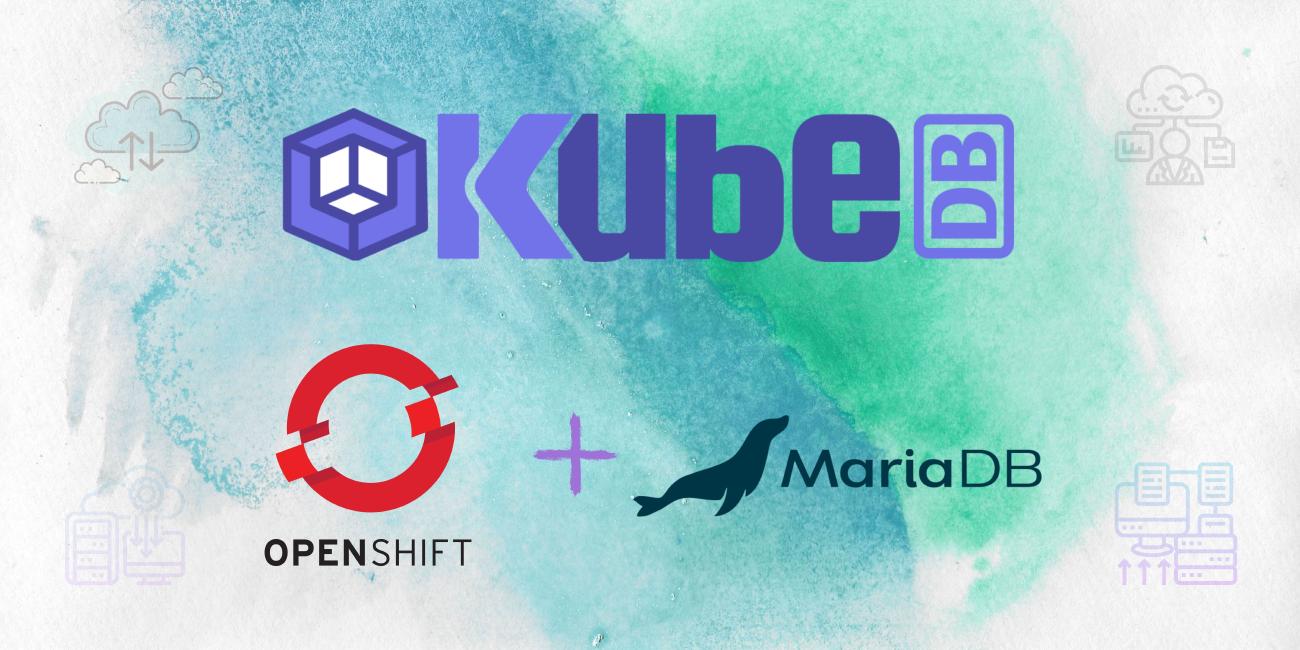
Overview
The databases that KubeDB support are MongoDB, Elasticsearch, MySQL, MariaDB, PostgreSQL and Redis. You can find the guides to all the supported databases here . In this tutorial we will deploy MariaDB database. We will cover the following steps:
- Install KubeDB
- Deploy Standalone Database
- Install Stash
- Backup Using Stash
- Recover Using Stash
Install KubeDB
We will follow the following steps to install KubeDB.
Step 1: Get Cluster ID
We need the cluster ID to get the KubeDB License. To get cluster ID we can run the following command:
$ oc get ns kube-system -o=jsonpath='{.metadata.uid}'
08b1259c-5d51-4948-a2de-e2af8e6835a4
Step 2: Get License
Go to Appscode License Server to get the license.txt file. For this tutorial we will use KubeDB Enterprise Edition.

Step 3: Install KubeDB
We will use helm to install KubeDB. Please install helm here
if it is not already installed.
Now, let’s install KubeDB.
$ helm repo add appscode https://charts.appscode.com/stable/
$ helm repo update
$ helm search repo appscode/kubedb
NAME CHART VERSION APP VERSION DESCRIPTION
appscode/kubedb v2021.04.16 v2021.04.16 KubeDB by AppsCode - Production ready databases...
appscode/kubedb-autoscaler v0.3.0 v0.3.0 KubeDB Autoscaler by AppsCode - Autoscale KubeD...
appscode/kubedb-catalog v0.18.0 v0.18.0 KubeDB Catalog by AppsCode - Catalog for databa...
appscode/kubedb-community v0.18.0 v0.18.0 KubeDB Community by AppsCode - Community featur...
appscode/kubedb-crds v0.18.0 v0.18.0 KubeDB Custom Resource Definitions
appscode/kubedb-enterprise v0.5.0 v0.5.0 KubeDB Enterprise by AppsCode - Enterprise feat...
# Install KubeDB Enterprise operator chart
$ helm install kubedb appscode/kubedb \
--version v2021.04.16 \
--namespace kube-system \
--set-file global.license=/path/to/the/license.txt \
--set kubedb-enterprise.enabled=true \
--set kubedb-autoscaler.enabled=true
Let’s verify the installation:
$ watch oc get pods --all-namespaces -l "app.kubernetes.io/instance=kubedb"
Every 2.0s: oc get pods --all-namespaces -l app.kubernetes.io/instance=kubedb Shohag: Wed Apr 21 10:08:54 2021
NAMESPACE NAME READY STATUS RESTARTS AGE
kube-system kubedb-kubedb-autoscaler-569f66dbbc-qqmmb 1/1 Running 0 3m28s
kube-system kubedb-kubedb-community-b6469fb9c-4hwbh 1/1 Running 0 3m28s
kube-system kubedb-kubedb-enterprise-b658c95fc-kwqt6 1/1 Running 0 3m28s
We can see the CRD Groups that have been registered by the operator by running the following command:
$ oc get crd -l app.kubernetes.io/name=kubedb
NAME CREATED AT
elasticsearchautoscalers.autoscaling.kubedb.com 2021-04-21T04:05:40Z
elasticsearches.kubedb.com 2021-04-21T04:05:37Z
elasticsearchopsrequests.ops.kubedb.com 2021-04-21T04:05:37Z
elasticsearchversions.catalog.kubedb.com 2021-04-21T04:02:43Z
etcds.kubedb.com 2021-04-21T04:05:38Z
etcdversions.catalog.kubedb.com 2021-04-21T04:02:44Z
mariadbs.kubedb.com 2021-04-21T04:05:38Z
mariadbversions.catalog.kubedb.com 2021-04-21T04:02:44Z
memcacheds.kubedb.com 2021-04-21T04:05:38Z
memcachedversions.catalog.kubedb.com 2021-04-21T04:02:45Z
mongodbautoscalers.autoscaling.kubedb.com 2021-04-21T04:05:37Z
mongodbopsrequests.ops.kubedb.com 2021-04-21T04:05:40Z
mongodbs.kubedb.com 2021-04-21T04:05:38Z
mongodbversions.catalog.kubedb.com 2021-04-21T04:02:46Z
mysqlopsrequests.ops.kubedb.com 2021-04-21T04:05:48Z
mysqls.kubedb.com 2021-04-21T04:05:38Z
mysqlversions.catalog.kubedb.com 2021-04-21T04:02:46Z
perconaxtradbs.kubedb.com 2021-04-21T04:05:38Z
perconaxtradbversions.catalog.kubedb.com 2021-04-21T04:02:47Z
pgbouncers.kubedb.com 2021-04-21T04:05:39Z
pgbouncerversions.catalog.kubedb.com 2021-04-21T04:02:47Z
postgreses.kubedb.com 2021-04-21T04:05:39Z
postgresversions.catalog.kubedb.com 2021-04-21T04:02:48Z
proxysqls.kubedb.com 2021-04-21T04:05:39Z
proxysqlversions.catalog.kubedb.com 2021-04-21T04:02:49Z
redises.kubedb.com 2021-04-21T04:05:39Z
redisopsrequests.ops.kubedb.com 2021-04-21T04:05:54Z
redisversions.catalog.kubedb.com 2021-04-21T04:02:49Z
Deploy Standalone Database
Now we are going to Install MariaDB with the help of KubeDB. At first, let’s create a Namespace in which we will deploy the database.
$ oc create ns demo
Now, before deploying the MariaDB CRD let’s perform some checks to ensure that it will be deployed correctly.
Check 1: StorageClass Check
Let’s check the availabe storage classes:
$ oc get storageclass
NAME PROVISIONER RECLAIMPOLICY VOLUMEBINDINGMODE ALLOWVOLUMEEXPANSION
local-path rancher.io/local-path Delete WaitForFirstConsumer false
Here, we can see that I have a storageclass named local-path. If you do not have a storage class you can run the following command:
$ oc apply -f https://gist.githubusercontent.com/tamalsaha/58fb8cb07d60f34d77db048680f6102e/raw/a15e7181ea34e447011e91ebf23cd07f2877cbdb/local-path-storage.yaml
This will create the storage-class named local-path.
Check 2: Correct Permissions
We can ensure that the service account has correct permissions by running the following command:
$ oc adm policy add-scc-to-user privileged system:serviceaccount:local-path-storage:local-path-provisioner-service-account
OpenShift has Security Context Constraints for which the MariaDB CRD is restricted to be deployed. The above command will give the required permissions.Now, let’s have a look into the yaml of the MariaDB CRD we are going to use:
apiVersion: kubedb.com/v1alpha2
kind: MariaDB
metadata:
name: sample-mariadb
namespace: demo
spec:
version: "10.5.8"
storageType: Durable
storage:
accessModes:
- ReadWriteOnce
resources:
requests:
storage: 1Gi
terminationPolicy: WipeOut
Let’s save this yaml configuration into mariadb.yaml. Then apply using the command
oc apply -f mariadb.yaml
- In this object we can see in the
spec.versionfield, the version of MariaDB. You can list the supported versions by runningoc get mariadbversionscommand. - Another field to notice is the
spec.storagetype. This can be Durable or Ephemeral depending on the requirements of the database to be persistent or not. - Lastly, the
spec.terminationPolicyfield is Wipeout means that the database will be deleted without restrictions. It can also be “Halt”, “Delete” and “DoNotTerminate”. Learn More about the fields of terminationPolicy HERE .
Deploy MariaDB CRD
Once these are handled correctly and the MariaDB CRD is deployed you will see that the following are created:
$ oc get all -n demo
NAME READY STATUS RESTARTS AGE
pod/sample-mariadb-0 1/1 Running 0 22h
NAME TYPE CLUSTER-IP EXTERNAL-IP PORT(S) AGE
service/sample-mariadb ClusterIP 10.217.5.207 <none> 3306/TCP 22h
service/sample-mariadb-pods ClusterIP None <none> 3306/TCP 22h
NAME READY AGE
statefulset.apps/sample-mariadb 1/1 22h
NAME TYPE VERSION AGE
appbinding.appcatalog.appscode.com/sample-mariadb kubedb.com/mariadb 10.5.8 22h
NAME VERSION STATUS AGE
mariadb.kubedb.com/sample-mariadb 10.5.8 Ready 22h
We have successfully deployed MariaDB in OpenShift. Now we can exec into the container to use the database.
Accessing Database Through CLI
To access the database through CLI we have to exec into the container:
$ oc get secrets -n demo sample-mariadb-auth -o jsonpath='{.data.\username}' | base64 -d
root
$ oc get secrets -n demo sample-mariadb-auth -o jsonpath='{.data.\password}' | base64 -d
9fe(zT;WRUj-N(cU
$ oc exec -it -n demo sample-mariadb-0 -- mariadb -u root --password='9fe(zT;WRUj-N(cU'
Welcome to the MariaDB monitor. Commands end with ; or \g.
Your MariaDB connection id is 8090
Server version: 10.5.8-MariaDB-1:10.5.8+maria~focal mariadb.org binary distribution
Copyright (c) 2000, 2018, Oracle, MariaDB Corporation Ab and others.
Type 'help;' or '\h' for help. Type '\c' to clear the current input statement.
MariaDB [(none)]>
Now we have entered into the MariaDB CLI and we can create and delete as we want. Let’s create a database called ‘company’ and create a test table called ’employees’ and insert some dummy values into the table:
MariaDB [(none)]> show databases;
+--------------------+
| Database |
+--------------------+
| information_schema |
| mysql |
| performance_schema |
+--------------------+
3 rows in set (0.002 sec)
MariaDB [(none)]> create database company;
Query OK, 1 row affected (0.000 sec)
MariaDB [(none)]> show databases;
+--------------------+
| Database |
+--------------------+
| company |
| information_schema |
| mysql |
| performance_schema |
+--------------------+
4 rows in set (0.000 sec)
MariaDB [(none)]> create table company.employees ( name varchar(50), salary int);
Query OK, 0 rows affected (0.008 sec)
MariaDB [(none)]> show tables in company;
+-------------------+
| Tables_in_company |
+-------------------+
| employees |
+-------------------+
1 row in set (0.000 sec)
MariaDB [(none)]> insert into company.employees values ('John Doe', 5000);
Query OK, 1 row affected (0.002 sec)
MariaDB [(none)]> select * from company.employees;
+----------+--------+
| name | salary |
+----------+--------+
| John Doe | 5000 |
+----------+--------+
1 row in set (0.000 sec)
MariaDB [(none)]> exit
Bye
This was just one example of database deployment. The other databases that KubeDB support are MySQL, Postgres, Elasticsearch, MongoDB and Redis. The tutorials on how to deploy these into the cluster can be found HERE
Backup and Recover Database Using Stash
Here we are going to backup the database we deployed before using Stash.
Step 1: Install Stash
Here we will use the KubeDB license we obtained earlier.
$ helm install stash appscode/stash \
--version v2021.04.12 \
--namespace kube-system \
--set features.enterprise=true \
--set-file global.license=/path/to/the/license.txt
Let’s verify the installation:
$ oc get pods --all-namespaces -l app.kubernetes.io/name=stash-enterprise --watch
NAMESPACE NAME READY STATUS RESTARTS AGE
kube-system stash-stash-enterprise-77bd9869c6-9wjvv 2/2 Running 0 7d19h
Step 2: Prepare Backend
Stash supports various backends for storing data snapshots. It can be a cloud storage like GCS bucket, AWS S3, Azure Blob Storage etc. or a Kubernetes persistent volume like HostPath, PersistentVolumeClaim, NFS etc.
For this tutorial we are going to use gcs-bucket. You can find other setups here .

At first we need to create a secret so that we can access the gcs bucket. We can do that by the following code:
$ echo -n 'YOURPASSWORD' > RESTIC_PASSWORD
$ echo -n 'YOURPROJECTNAME' > GOOGLE_PROJECT_ID
$ cat /PATH/TO/JSONKEY.json > GOOGLE_SERVICE_ACCOUNT_JSON_KEY
$ oc create secret generic -n demo gcs-secret \
--from-file=./RESTIC_PASSWORD \
--from-file=./GOOGLE_PROJECT_ID \
--from-file=./GOOGLE_SERVICE_ACCOUNT_JSON_KEY
Step 3: Create Repository
apiVersion: stash.appscode.com/v1alpha1
kind: Repository
metadata:
name: gcs-repo
namespace: demo
spec:
backend:
gcs:
bucket: stash-shohag
prefix: /demo/mariaDB/sample-maria-backup
storageSecretName: gcs-secret
This repository CRD specifies the gcs-secret we created before and stores the name and path to the gcs-bucket. It also specifies the location in the bucket where we want to backup our database.
My bucket name is stash-shohag. Don’t forget to change
spec.backend.gcs.bucketto your bucket name.
Step 4: Create BackupConfiguration
Now we need to create a BackupConfiguration file that specifies what to backup, where to backup and when to backup.
apiVersion: stash.appscode.com/v1beta1
kind: BackupConfiguration
metadata:
name: sample-mariadb-backup
namespace: demo
spec:
schedule: "*/5 * * * *"
repository:
name: gcs-repo
target:
ref:
apiVersion: appcatalog.appscode.com/v1alpha1
kind: AppBinding
name: sample-mariadb
runtimeSettings:
container:
securityContext:
runAsUser: 1000610000
runAsGroup: 1000610000
retentionPolicy:
name: keep-last-5
keepLast: 5
prune: true
- Notice that the BackupConfiguration contains
spec.runtimeSettings.container.securitycontextfield. The user and group security context need to be changed in OpenShift to the values within 1000610000 - 1000619999. - This BackupConfiguration creates a cronjob that backs up the specified database (
spec.target) every 5 minutes. spec.repositorycontaiins the secret we created before calledgcs-secret.spec.target.refcontains the reference to the appbinding that we want to backup.
So, after 5 minutes we can see the following status:
$ oc get backupsession -n demo
NAME INVOKER-TYPE INVOKER-NAME PHASE AGE
sample-mariadb-backup-1620449711 BackupConfiguration sample-mariadb-backup Succeeded 99s
Now if we check our GCS bucket we can see that the backup has been successful.

If you have reached here, CONGRATULATIONS!! 🎊 🥳 🎊 You have successfully backed up MariaDB using Stash. If you had any problem during the backup process, you can reach out to us via EMAIL .
Recover
Let’s think of a scenario in which the database has been accidentally deleted or there was an error in the database causing it to crash. In such a case, we have to pause the BackupConfiguration so that the failed/damaged database does not get backed up into the cloud.
oc patch backupconfiguration -n demo sample-mariadb-backup --type="merge" --patch='{"spec": {"paused": true}}'
At first let’s simulate accidental database deletion.
~ $ oc exec -it -n demo sample-mariadb-0 -c mariadb -- bash
groups: cannot find name for group ID 1000610000
1000610000@sample-mariadb-0:/$ mysql -u${MYSQL_ROOT_USERNAME} -p${MYSQL_ROOT_PASSWORD}
Welcome to the MariaDB monitor. Commands end with ; or \g.
Your MariaDB connection id is 8233
Server version: 10.5.8-MariaDB-1:10.5.8+maria~focal mariadb.org binary distribution
Copyright (c) 2000, 2018, Oracle, MariaDB Corporation Ab and others.
Type 'help;' or '\h' for help. Type '\c' to clear the current input statement.
MariaDB [(none)]> show databases;
+--------------------+
| Database |
+--------------------+
| company |
| information_schema |
| mysql |
| performance_schema |
+--------------------+
4 rows in set (0.000 sec)
MariaDB [(none)]> drop database company;
Query OK, 1 row affected (0.004 sec)
MariaDB [(none)]> show databases;
+--------------------+
| Database |
+--------------------+
| information_schema |
| mysql |
| performance_schema |
+--------------------+
3 rows in set (0.000 sec)
MariaDB [(none)]> exit
Bye
Step 1: Create a RestoreSession
Now, let’s create a RestoreSession that will initiate restoring from the cloud.
apiVersion: stash.appscode.com/v1beta1
kind: RestoreSession
metadata:
name: sample-mariadb-restore
namespace: demo
spec:
repository:
name: gcs-repo
target:
ref:
apiVersion: appcatalog.appscode.com/v1alpha1
kind: AppBinding
name: sample-mariadb
runtimeSettings:
container:
securityContext:
runAsUser: 1000610000
runAsGroup: 1000610000
rules:
- snapshots: [latest]
Notice that the securityContext field is the same as we mentioned earlier in the BackupConfiguration. This RestoreSession specifies where the data will be restored.
Once this is applied, a RestoreSession will be created. Once it has succeeded, the database has been successfully recovered as you can see below:
$ oc get restoresession -n demo
NAME REPOSITORY PHASE AGE
sample-mariadb-restore gcs-repo Succeeded 23s
Now let’s check whether the database has been correctly restored:
~ $ oc exec -it -n demo sample-mariadb-0 -c mariadb -- bash
groups: cannot find name for group ID 1000610000
1000610000@sample-mariadb-0:/$ mysql -u${MYSQL_ROOT_USERNAME} -p${MYSQL_ROOT_PASSWORD}
Welcome to the MariaDB monitor. Commands end with ; or \g.
Your MariaDB connection id is 8272
Server version: 10.5.8-MariaDB-1:10.5.8+maria~focal mariadb.org binary distribution
Copyright (c) 2000, 2018, Oracle, MariaDB Corporation Ab and others.
Type 'help;' or '\h' for help. Type '\c' to clear the current input statement.
MariaDB [(none)]> show databases;
+--------------------+
| Database |
+--------------------+
| company |
| information_schema |
| mysql |
| performance_schema |
+--------------------+
4 rows in set (0.000 sec)
MariaDB [(none)]> show tables in company;
+-------------------+
| Tables_in_company |
+-------------------+
| employees |
+-------------------+
1 row in set (0.001 sec)
MariaDB [(none)]> select * from company.employees;
+----------+--------+
| name | salary |
+----------+--------+
| John Doe | 5000 |
+----------+--------+
1 row in set (0.001 sec)
MariaDB [(none)]> Bye
1000610000@sample-mariadb-0:/$ exit
The recovery has been successful. If you faced any difficulties in the recovery process you can reach out to us through EMAIL .
Support
To speak with us, please leave a message on our website .
To receive product announcements, follow us on Twitter .
If you have found a bug with KubeDB or want to request for new features, please file an issue .









