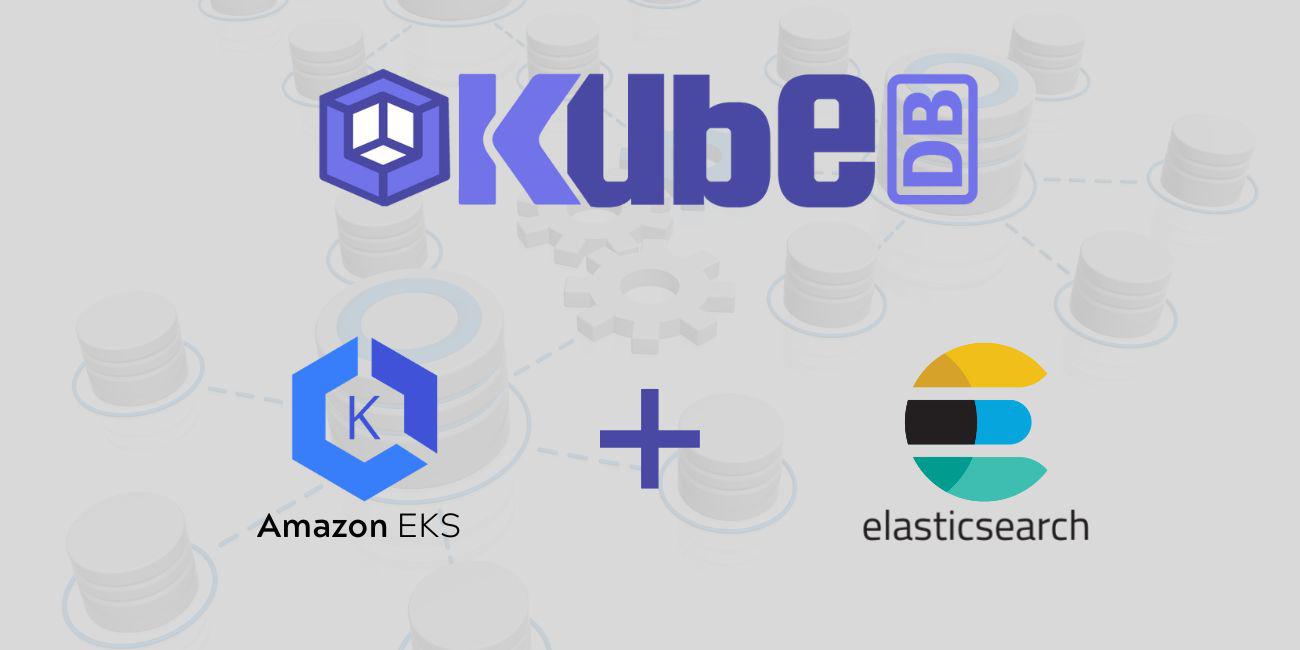
Overview
KubeDB is the Kubernetes Native Database Management Solution which simplifies and automates routine database tasks such as Provisioning, Monitoring, Upgrading, Patching, Scaling, Volume Expansion, Backup, Recovery, Failure detection, and Repair for various popular databases on private and public clouds. The databases that KubeDB supports are Elasticsearch, MySQL, MongoDB, MariaDB, Redis, PostgreSQL, ProxySQL, Percona XtraDB, Memcached and PgBouncer. You can find the guides to all the supported databases here . KubeDB provides support not only for the official Elasticsearch by Elastic, but also other open source distributions like, OpenSearch , SearchGuard and OpenDistro . KubeDB provides all of these distribution’s support under the Elasticsearch CR of KubeDB. In this tutorial we will deploy Elasticsearch database in Amazon Elastic Kubernetes Service (Amazon EKS). We will cover the following steps:
- Install KubeDB
- Deploy Elasticsearch Topology Cluster
- Install Stash
- Backup Elasticsearch Using Stash
- Recover Elasticsearch Using Stash
Install KubeDB
We will follow the steps to install KubeDB.
Get Cluster ID
We need the cluster ID to get the KubeDB License. To get cluster ID, we can run the following command:
$ kubectl get ns kube-system -o jsonpath='{.metadata.uid}'
6c08dcb8-8440-4388-849f-1f2b590b731e
Get License
Go to Appscode License Server to get the license.txt file. For this tutorial we will use KubeDB Enterprise Edition.

Install KubeDB
We will use helm to install KubeDB. Please install helm here
if it is not already installed.
Now, let’s install KubeDB.
$ helm repo add appscode https://charts.appscode.com/stable/
$ helm repo update
$ helm search repo appscode/kubedb
NAME CHART VERSION APP VERSION DESCRIPTION
appscode/kubedb v2022.08.08 v2022.08.08 KubeDB by AppsCode - Production ready databases...
appscode/kubedb-autoscaler v0.13.0 v0.13.0 KubeDB Autoscaler by AppsCode - Autoscale KubeD...
appscode/kubedb-catalog v2022.08.08 v2022.08.08 KubeDB Catalog by AppsCode - Catalog for databa...
appscode/kubedb-community v0.24.2 v0.24.2 KubeDB Community by AppsCode - Community featur...
appscode/kubedb-crds v2022.08.08 v2022.08.08 KubeDB Custom Resource Definitions
appscode/kubedb-dashboard v0.4.0 v0.4.0 KubeDB Dashboard by AppsCode
appscode/kubedb-enterprise v0.11.2 v0.11.2 KubeDB Enterprise by AppsCode - Enterprise feat...
appscode/kubedb-grafana-dashboards v2022.08.08 v2022.08.08 A Helm chart for kubedb-grafana-dashboards by A...
appscode/kubedb-metrics v2022.08.08 v2022.08.08 KubeDB State Metrics
appscode/kubedb-ops-manager v0.15.0 v0.15.4 KubeDB Ops Manager by AppsCode - Enterprise fea...
appscode/kubedb-opscenter v2022.08.08 v2022.08.08 KubeDB Opscenter by AppsCode
appscode/kubedb-provisioner v0.28.0 v0.28.4 KubeDB Provisioner by AppsCode - Community feat...
appscode/kubedb-schema-manager v0.4.0 v0.4.0 KubeDB Schema Manager by AppsCode
appscode/kubedb-ui v2022.06.14 0.3.9 A Helm chart for Kubernetes
appscode/kubedb-ui-server v2021.12.21 v2021.12.21 A Helm chart for kubedb-ui-server by AppsCode
appscode/kubedb-webhook-server v0.4.0 v0.4.4 KubeDB Webhook Server by AppsCode
# Install KubeDB Enterprise operator chart
$ helm install kubedb appscode/kubedb \
--version v2022.08.08 \
--namespace kubedb --create-namespace \
--set kubedb-provisioner.enabled=true \
--set kubedb-ops-manager.enabled=true \
--set kubedb-autoscaler.enabled=true \
--set kubedb-dashboard.enabled=true \
--set kubedb-schema-manager.enabled=true \
--set-file global.license=/path/to/the/license.txt
Let’s verify the installation:
$ kubectl get pods --all-namespaces -l "app.kubernetes.io/instance=kubedb"
NAMESPACE NAME READY STATUS RESTARTS AGE
kubedb kubedb-kubedb-autoscaler-67dbb56797-dtmm5 1/1 Running 0 2m19s
kubedb kubedb-kubedb-dashboard-5dbddbfbc9-h9c4x 1/1 Running 0 2m19s
kubedb kubedb-kubedb-ops-manager-66f6dc4774-rxbkm 1/1 Running 0 2m19s
kubedb kubedb-kubedb-provisioner-6f67b5948f-6pqql 1/1 Running 0 2m19s
kubedb kubedb-kubedb-schema-manager-f5c79bf8d-nx454 1/1 Running 0 2m19s
kubedb kubedb-kubedb-webhook-server-574b775c7-t7gp7 1/1 Running 0 2m19s
We can list the CRD Groups that have been registered by the operator by running the following command:
$ kubectl get crd -l app.kubernetes.io/name=kubedb
NAME CREATED AT
elasticsearchautoscalers.autoscaling.kubedb.com 2022-08-26T06:00:17Z
elasticsearchdashboards.dashboard.kubedb.com 2022-08-26T06:00:16Z
elasticsearches.kubedb.com 2022-08-26T06:00:16Z
elasticsearchopsrequests.ops.kubedb.com 2022-08-26T06:00:19Z
elasticsearchversions.catalog.kubedb.com 2022-08-26T05:53:35Z
etcds.kubedb.com 2022-08-26T06:00:19Z
etcdversions.catalog.kubedb.com 2022-08-26T05:53:36Z
mariadbautoscalers.autoscaling.kubedb.com 2022-08-26T06:00:17Z
mariadbdatabases.schema.kubedb.com 2022-08-26T06:00:22Z
mariadbopsrequests.ops.kubedb.com 2022-08-26T06:00:37Z
mariadbs.kubedb.com 2022-08-26T06:00:20Z
mariadbversions.catalog.kubedb.com 2022-08-26T05:53:37Z
memcacheds.kubedb.com 2022-08-26T06:00:20Z
memcachedversions.catalog.kubedb.com 2022-08-26T05:53:37Z
mongodbautoscalers.autoscaling.kubedb.com 2022-08-26T06:00:17Z
mongodbdatabases.schema.kubedb.com 2022-08-26T06:00:17Z
mongodbopsrequests.ops.kubedb.com 2022-08-26T06:00:23Z
mongodbs.kubedb.com 2022-08-26T06:00:18Z
mongodbversions.catalog.kubedb.com 2022-08-26T05:53:38Z
mysqldatabases.schema.kubedb.com 2022-08-26T06:00:16Z
mysqlopsrequests.ops.kubedb.com 2022-08-26T06:00:34Z
mysqls.kubedb.com 2022-08-26T06:00:16Z
mysqlversions.catalog.kubedb.com 2022-08-26T05:53:39Z
perconaxtradbopsrequests.ops.kubedb.com 2022-08-26T06:00:51Z
perconaxtradbs.kubedb.com 2022-08-26T06:00:27Z
perconaxtradbversions.catalog.kubedb.com 2022-08-26T05:53:40Z
pgbouncers.kubedb.com 2022-08-26T06:00:27Z
pgbouncerversions.catalog.kubedb.com 2022-08-26T05:53:41Z
postgresdatabases.schema.kubedb.com 2022-08-26T06:00:20Z
postgreses.kubedb.com 2022-08-26T06:00:21Z
postgresopsrequests.ops.kubedb.com 2022-08-26T06:00:44Z
postgresversions.catalog.kubedb.com 2022-08-26T05:53:42Z
proxysqlopsrequests.ops.kubedb.com 2022-08-26T06:00:48Z
proxysqls.kubedb.com 2022-08-26T06:00:29Z
proxysqlversions.catalog.kubedb.com 2022-08-26T05:53:43Z
redises.kubedb.com 2022-08-26T06:00:29Z
redisopsrequests.ops.kubedb.com 2022-08-26T06:00:40Z
redissentinels.kubedb.com 2022-08-26T06:00:29Z
redisversions.catalog.kubedb.com 2022-08-26T05:53:44Z
Deploy Elasticsearch Topology Cluster
Now, We are going to use the KubeDB-provided Custom Resource object Elasticsearch for deployment. The object will be deployed in demo namespace. So, let’s create the namespace first.
$ kubectl create ns demo
namespace/demo created
Here is the yaml of the Elasticsearch we are going to use:
apiVersion: kubedb.com/v1alpha2
kind: Elasticsearch
metadata:
name: es-topology-cluster
namespace: demo
spec:
enableSSL: true
version: xpack-8.2.0
storageType: Durable
topology:
master:
replicas: 2
storage:
storageClassName: "default"
accessModes:
- ReadWriteOnce
resources:
requests:
storage: 1Gi
data:
replicas: 2
storage:
storageClassName: "default"
accessModes:
- ReadWriteOnce
resources:
requests:
storage: 1Gi
ingest:
replicas: 2
storage:
storageClassName: "default"
accessModes:
- ReadWriteOnce
resources:
requests:
storage: 1Gi
Let’s save this yaml configuration into es-topology-cluster.yaml
Then create the above Elasticsearch yaml
$ kubectl create -f es-topology-cluster.yaml
elasticsearch.kubedb.com/es-topology-cluster created
- In this yaml we can see in the
spec.versionfield specifies the version of Elasticsearch. Here, we are using Elasticsearch versionxpack-8.2.0which is used to provisionElasticsearch-8.2.0with xpack auth plugin. You can list the KubeDB supported versions of Elasticsearch CR by runningkubectl get elasticsearchversionscommand. spec.storagespecifies PVC spec that will be dynamically allocated to store data for this database. This storage spec will be passed to the StatefulSet created by KubeDB operator to run database pods. You can specify any StorageClass available in your cluster with appropriate resource requests.spec.enableSSL- specifies whether the HTTP layer is secured with certificates or not.spec.storageType- specifies the type of storage that will be used for Elasticsearch database. It can beDurableorEphemeral. The default value of this field isDurable. IfEphemeralis used then KubeDB will create the Elasticsearch database usingEmptyDirvolume. In this case, you don’t have to specifyspec.storagefield. This is useful for testing purposes.spec.topology- specifies the node-specific properties for the Elasticsearch cluster.topology.master- specifies the properties of master nodes.master.replicas- specifies the number of master nodes.master.storage- specifies the master node storage information that passed to the StatefulSet.
topology.data- specifies the properties of data nodes.data.replicas- specifies the number of data nodes.data.storage- specifies the data node storage information that passed to the StatefulSet.
topology.ingest- specifies the properties of ingest nodes.ingest.replicas- specifies the number of ingest nodes.ingest.storage- specifies the ingest node storage information that passed to the StatefulSet.
However, KubeDB also provides dedicated node support for other node roles like data_hot, data_warm, data_cold, data_frozen, transform, coordinating, data_content and ml for Topology clustering.
Once these are handled correctly and the Elasticsearch object is deployed, you will see that the following resources are created:
$ kubectl get all -n demo
NAME READY STATUS RESTARTS AGE
pod/es-topology-cluster-data-0 1/1 Running 0 118s
pod/es-topology-cluster-data-1 1/1 Running 0 79s
pod/es-topology-cluster-ingest-0 1/1 Running 0 118s
pod/es-topology-cluster-ingest-1 1/1 Running 0 81s
pod/es-topology-cluster-master-0 1/1 Running 0 118s
pod/es-topology-cluster-master-1 1/1 Running 0 74s
NAME TYPE CLUSTER-IP EXTERNAL-IP PORT(S) AGE
service/es-topology-cluster ClusterIP 10.100.102.136 <none> 9200/TCP 2m2s
service/es-topology-cluster-master ClusterIP None <none> 9300/TCP 2m2s
service/es-topology-cluster-pods ClusterIP None <none> 9200/TCP 2m2s
NAME READY AGE
statefulset.apps/es-topology-cluster-data 2/2 2m4s
statefulset.apps/es-topology-cluster-ingest 2/2 2m4s
statefulset.apps/es-topology-cluster-master 2/2 2m4s
NAME TYPE VERSION AGE
appbinding.appcatalog.appscode.com/es-topology-cluster kubedb.com/elasticsearch 8.2.0 2m8s
NAME VERSION STATUS AGE
elasticsearch.kubedb.com/es-topology-cluster xpack-8.2.0 Ready 2m30s
Let’s check if the database is ready to use,
$ kubectl get elasticsearch -n demo es-topology-cluster
NAME VERSION STATUS AGE
es-topology-cluster xpack-8.2.0 Ready 3m1s
We have successfully deployed Elasticsearch in Amazon EKS. Now we can exec into the container to use the database.
Insert Sample Data
In this section, we are going to create few indexes in Elasticsearch. On the deployment of Elasticsearch yaml, the operator creates a governing service that is named after the Elasticsearch object name itself. We are going to use this service to port-forward and connect with the database from our local machine. Then, we are going to insert some data into the Elasticsearch.
Port-forward the Service
KubeDB will create few Services to connect with the database. Let’s see the Services created by KubeDB for our Elasticsearch,
$ kubectl get service -n demo -l=app.kubernetes.io/instance=es-topology-cluster
NAME TYPE CLUSTER-IP EXTERNAL-IP PORT(S) AGE
es-topology-cluster ClusterIP 10.100.102.136 <none> 9200/TCP 3m36s
es-topology-cluster-master ClusterIP None <none> 9300/TCP 3m36s
es-topology-cluster-pods ClusterIP None <none> 9200/TCP 3m36s
Here, we are going to use the es-topology-cluster Service to connect with the database. Now, let’s port-forward the es-topology-cluster Service.
# Port-forward the service to local machine
$ kubectl port-forward -n demo svc/es-topology-cluster 9200
Forwarding from 127.0.0.1:9200 -> 9200
Forwarding from [::1]:9200 -> 9200
Export the Credentials
KubeDB will create some Secrets for the database. Let’s check which Secrets have been created by KubeDB for our es-topology-cluster.
$ kubectl get secret -n demo -l=app.kubernetes.io/instance=es-topology-cluster
NAME TYPE DATA AGE
es-topology-cluster-apm-system-cred kubernetes.io/basic-auth 2 10m
es-topology-cluster-beats-system-cred kubernetes.io/basic-auth 2 10m
es-topology-cluster-ca-cert kubernetes.io/tls 2 10m
es-topology-cluster-client-cert kubernetes.io/tls 3 10m
es-topology-cluster-config Opaque 1 10m
es-topology-cluster-elastic-cred kubernetes.io/basic-auth 2 10m
es-topology-cluster-http-cert kubernetes.io/tls 3 10m
es-topology-cluster-kibana-system-cred kubernetes.io/basic-auth 2 10m
es-topology-cluster-logstash-system-cred kubernetes.io/basic-auth 2 10m
es-topology-cluster-remote-monitoring-user-cred kubernetes.io/basic-auth 2 10m
es-topology-cluster-transport-cert kubernetes.io/tls 3 10m
Now, we can connect to the database with any of these secret that have the prefix cred. Here, we are using es-topology-cluster-elastic-cred which contains the admin level credentials to connect with the database.
Accessing Database Through CLI
To access the database through CLI, we have to get the credentials to access. Let’s export the credentials as environment variable to our current shell :
$ kubectl get secret -n demo es-topology-cluster-elastic-cred -o jsonpath='{.data.username}' | base64 -d
elastic
$ kubectl get secret -n demo es-topology-cluster-elastic-cred -o jsonpath='{.data.password}' | base64 -d
Gdrowr9je1g9ZvhF
Then login and insert some data into Elasticsearch:
$ curl -XPOST -k --user 'elastic:Gdrowr9je1g9ZvhF' "https://localhost:9200/music/_doc?pretty" -H 'Content-Type: application/json' -d'
{
"Artist": "John Denver",
"Song": "Take Me Home Country Roads"
}
'
{
"_index" : "music",
"_id" : "E8L22IIBNQpxAeKAr75D",
"_version" : 1,
"result" : "created",
"_shards" : {
"total" : 2,
"successful" : 2,
"failed" : 0
},
"_seq_no" : 0,
"_primary_term" : 1
}
Now, let’s verify that the index has been created successfully.
$ curl -XGET -k --user 'elastic:Gdrowr9je1g9ZvhF' "https://localhost:9200/_cat/indices?v&s=index&pretty"
health status index uuid pri rep docs.count docs.deleted store.size pri.store.size
green open music lCR6u-VsSFSKYWwdBHTpaQ 1 1 1 0 9.3kb 4.6kb
green open kubedb-system P8V6uX3OQvCRmGX7hjbmSQ 1 1 1 3 621.1kb 276.3kb
Also, let’s verify the data in the indexes:
$ curl -XGET -k --user 'elastic:Gdrowr9je1g9ZvhF' "https://localhost:9200/music/_search?pretty"
{
"took" : 6,
"timed_out" : false,
"_shards" : {
"total" : 1,
"successful" : 1,
"skipped" : 0,
"failed" : 0
},
"hits" : {
"total" : {
"value" : 1,
"relation" : "eq"
},
"max_score" : 1.0,
"hits" : [
{
"_index" : "music",
"_id" : "E8L22IIBNQpxAeKAr75D",
"_score" : 1.0,
"_source" : {
"Artist" : "John Denver",
"Song" : "Take Me Home Country Roads"
}
}
]
}
}
We’ve successfully inserted some sample data to our Elasticsearch. And this was just an example of our Elasticsearch topology cluster deployment. More information about Run & Manage Production-Grade Elasticsearch Database on Kubernetes can be found HERE
Backup Elasticsearch Database Using Stash
Here, we are going to use Stash to backup the Elasticsearch database that we have just deployed.
Install Stash
Kubedb Enterprise License works for Stash too. So, we will use the Enterprise license that we have already obtained.
$ helm install stash appscode/stash \
--version v2022.07.09 \
--namespace kube-system \
--set features.enterprise=true \
--set-file global.license=/path/to/the/license.txt
Let’s verify the installation:
$ watch kubectl get pods --all-namespaces -l app.kubernetes.io/name=stash-enterprise
NAMESPACE NAME READY STATUS RESTARTS AGE
kube-system stash-stash-enterprise-bf8d6cc7-n28jk 2/2 Running 0 5m21s
Now, to confirm CRD groups have been registered by the operator, run the following command:
$ kubectl get crd -l app.kubernetes.io/name=stash
NAME CREATED AT
backupbatches.stash.appscode.com 2022-08-26T07:11:47Z
backupblueprints.stash.appscode.com 2022-08-26T07:11:48Z
backupconfigurations.stash.appscode.com 2022-08-26T07:11:46Z
backupsessions.stash.appscode.com 2022-08-26T07:11:46Z
functions.stash.appscode.com 2022-08-26T07:07:48Z
repositories.stash.appscode.com 2022-08-26T06:00:26Z
restorebatches.stash.appscode.com 2022-08-26T07:11:48Z
restoresessions.stash.appscode.com 2022-08-26T06:00:26Z
tasks.stash.appscode.com 2022-08-26T07:07:50Z
Prepare Backend
Stash supports various backends for storing data snapshots. It can be a cloud storage like GCS bucket, AWS S3, Azure Blob Storage etc. or a Kubernetes persistent volume like HostPath, PersistentVolumeClaim, NFS etc.
For this tutorial we are going to use Amazon S3 storage. You can find other setups here .

At first we need to create a secret so that we can access the Amazon S3 bucket. We can do that by the following code:
$ echo -n 'changeit' > RESTIC_PASSWORD
$ echo -n '<your-aws-access-key-id-here>' > AWS_ACCESS_KEY_ID
$ echo -n '<your-aws-secret-access-key-here>' > AWS_SECRET_ACCESS_KEY
$ kubectl create secret generic -n demo s3-secret \
--from-file=./RESTIC_PASSWORD \
--from-file=./AWS_ACCESS_KEY_ID \
--from-file=./AWS_SECRET_ACCESS_KEY
secret/s3-secret created
Create Repository
apiVersion: stash.appscode.com/v1alpha1
kind: Repository
metadata:
name: s3-repo
namespace: demo
spec:
backend:
s3:
endpoint: s3.amazonaws.com
bucket: stash-qa
region: us-east-1
prefix: /es-topology-cluster
storageSecretName: s3-secret
This repository CRO specifies the s3-secret we created before and stores the name and path to the S3 storage bucket. It also specifies the location to the container where we want to backup our database.
Here, My bucket name is
stash-qa. Don’t forget to changespec.backend.s3.bucketto your bucket name and ForS3, uses3.amazonaws.comas endpoint.
Lets create this repository,
$ kubectl create -f s3-repo.yaml
repository.stash.appscode.com/s3-repo created
Create BackupConfiguration
Now, we need to create a BackupConfiguration file that specifies what to backup, where to backup and when to backup.
apiVersion: stash.appscode.com/v1beta1
kind: BackupConfiguration
metadata:
name: es-topology-cluster-backup
namespace: demo
spec:
schedule: "*/5 * * * *"
repository:
name: s3-repo
target:
ref:
apiVersion: appcatalog.appscode.com/v1alpha1
kind: AppBinding
name: es-topology-cluster
retentionPolicy:
name: keep-last-5
keepLast: 5
prune: true
Create this BackupConfiguration by following command,
$ kubectl create -f es-topology-cluster-backup.yaml
backupconfiguration.stash.appscode.com/es-topology-cluster-backup created
BackupConfigurationcreates a cronjob that backs up the specified database (spec.target) every 5 minutes.spec.repositorycontains the repository name that we have created before calleds3-repo.spec.target.refcontains the reference to the appbinding that we want to backup.spec.schedulespecifies that we want to backup the database at 5 minutes interval.spec.retentionPolicyspecifies the policy to follow for cleaning old snapshots.- To learn more about
AppBinding, click here AppBinding . So, after 5 minutes we can see the following status:
$ kubectl get backupsession -n demo
NAME INVOKER-TYPE INVOKER-NAME PHASE DURATION AGE
es-topology-cluster-backup-1661499303 BackupConfiguration es-topology-cluster-backup Succeeded 32s 3m48s
$ kubectl get repository -n demo
NAME INTEGRITY SIZE SNAPSHOT-COUNT LAST-SUCCESSFUL-BACKUP AGE
s3-repo true 14.223 KiB 1 4m10s 9m48s
Now if we check our Amazon S3 bucket, we can see that the backup has been successful.

If you have reached here, CONGRATULATIONS!! 🎊 🎊 🎊 You have successfully backed up Elasticsearch Database using Stash. If you had any problem during the backup process, you can reach out to us via EMAIL .
Recover Elasticsearch Database Using Stash
Let’s think of a scenario in which the database has been accidentally deleted or there was an error in the database causing it to crash.
Temporarily pause backup
At first, let’s stop taking any further backup of the database so that no backup runs after we delete the sample data. We are going to pause the BackupConfiguration object. Stash will stop taking any further backup when the BackupConfiguration is paused.
$ kubectl patch backupconfiguration -n demo es-topology-cluster-backup --type="merge" --patch='{"spec": {"paused": true}}'
backupconfiguration.stash.appscode.com/es-topology-cluster-backup patched
Verify that the BackupConfiguration has been paused,
$ kubectl get backupconfiguration -n demo es-topology-cluster-backup
NAME TASK SCHEDULE PAUSED PHASE AGE
es-topology-cluster-backup */5 * * * * true Ready 8m27s
Notice the PAUSED column. Value true for this field means that the BackupConfiguration has been paused.
Stash will also suspend the respective CronJob.
$ kubectl get cronjob -n demo
NAME SCHEDULE SUSPEND ACTIVE LAST SCHEDULE AGE
stash-trigger-es-topology-cluster-backup */5 * * * * True 0 6m23s 9m35s
At first, let’s simulate an accidental database deletion. Here, we are going to delete the music index that we have created earlier.
$ curl -XDELETE -k --user 'elastic:Gdrowr9je1g9ZvhF' "https://localhost:9200/music?pretty"
{
"acknowledged" : true
}
Now, let’s verify that the indexes have been deleted from the database,
$ curl -XGET -k --user 'elastic:Gdrowr9je1g9ZvhF' "https://localhost:9200/_cat/indices?v&s=index&pretty"
health status index uuid pri rep docs.count docs.deleted store.size pri.store.size
green open kubedb-system P8V6uX3OQvCRmGX7hjbmSQ 1 1 1 537 1.3mb 640.2kb
Create a RestoreSession
Below, is the contents of YAML file of the RestoreSession object that we are going to create.
apiVersion: stash.appscode.com/v1beta1
kind: RestoreSession
metadata:
name: es-topology-cluster-restore
namespace: demo
spec:
repository:
name: s3-repo
target:
ref:
apiVersion: appcatalog.appscode.com/v1alpha1
kind: AppBinding
name: es-topology-cluster
rules:
- snapshots: [latest]
Now, let’s create RestoreSession that will initiate restoring from the cloud.
$ kubectl create -f es-topology-cluster-restore.yaml
restoresession.stash.appscode.com/es-toplogy-cluster-restore created
This RestoreSession specifies where the data will be restored.
Once this is applied, a RestoreSession will be created. Once it has succeeded, the database has been successfully recovered as you can see below:
$ kubectl get restoresession -n demo
NAME REPOSITORY PHASE DURATION AGE
es-topology-cluster-restore s3-repo Succeeded 8s 28s
Now, let’s check whether the database has been correctly restored:
$ curl -XGET -k --user 'elastic:Gdrowr9je1g9ZvhF' "https://localhost:9200/_cat/indices?v&s=index&pretty"
health status index uuid pri rep docs.count docs.deleted store.size pri.store.size
green open kubedb-system P8V6uX3OQvCRmGX7hjbmSQ 1 1 1 537 1.5mb 731kb
green open music -BrQ0V6TQfyPGKAMLBoq-Q 1 1 1 0 9.3kb 4.6kb
Also, let’s verify the data in the indexes:
$ curl -XGET -k --user 'elastic:Gdrowr9je1g9ZvhF' "https://localhost:9200/music/_search?pretty"
{
"took" : 4,
"timed_out" : false,
"_shards" : {
"total" : 1,
"successful" : 1,
"skipped" : 0,
"failed" : 0
},
"hits" : {
"total" : {
"value" : 1,
"relation" : "eq"
},
"max_score" : 1.0,
"hits" : [
{
"_index" : "music",
"_id" : "FMLh2YIBNQpxAeKAY74_",
"_score" : 1.0,
"_source" : {
"Artist" : "John Denver",
"Song" : "Take Me Home Country Roads"
}
}
]
}
}
You can see the database has been restored. The recovery of Elasticsearch has been successful. If you faced any difficulties in the recovery process, you can reach out to us through EMAIL .
We have made an in depth tutorial on Elasticsearch Hot-Warm-Cold Architecture Management with Kibana in Kubernetes Using KubeDB. You can have a look into the video below:
Support
To speak with us, please leave a message on our website .
To receive product announcements, follow us on Twitter .
To watch tutorials of various Production-Grade Kubernetes Tools Subscribe our YouTube channel.
More about Elasticsearch in Kubernetes
If you have found a bug with KubeDB or want to request for new features, please file an issue .









