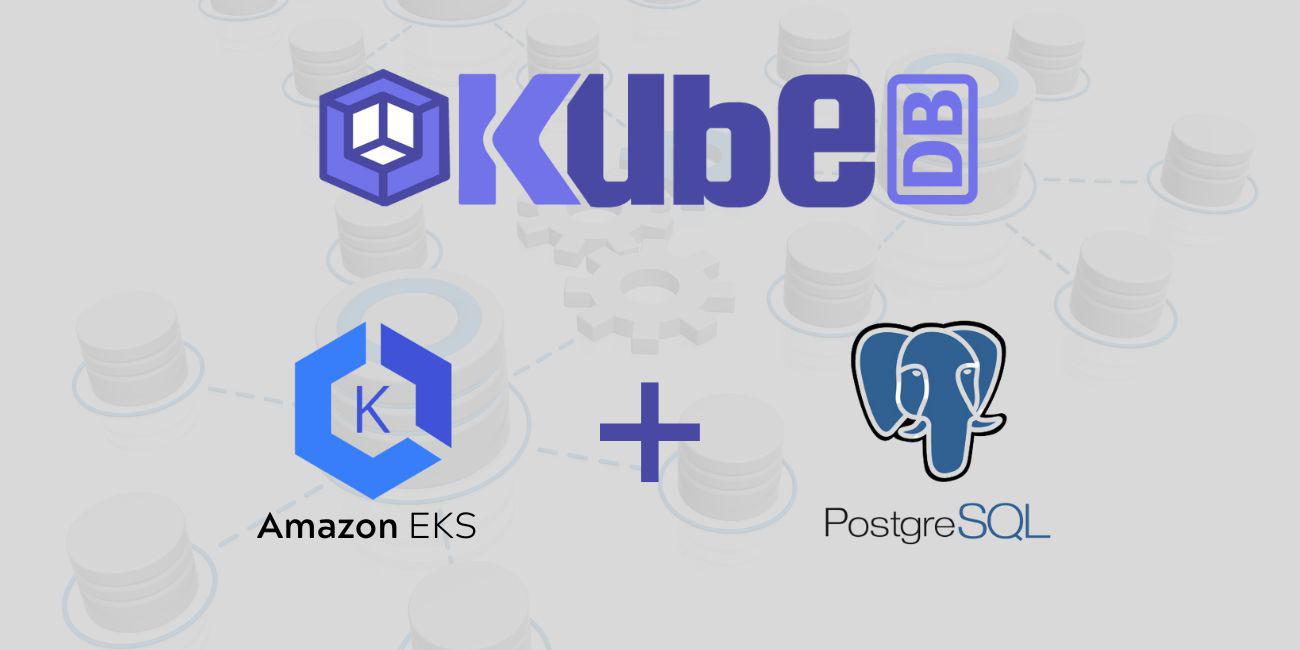
Overview
KubeDB is the Kubernetes Native Database Management Solution which simplifies and automates routine database tasks such as Provisioning, Monitoring, Upgrading, Patching, Scaling, Volume Expansion, Backup, Recovery, Failure detection, and Repair for various popular databases on private and public clouds. The databases that KubeDB supports are PostgreSQL, MySQL, MongoDB, MariaDB, Elasticsearch, Redis, ProxySQL, Percona XtraDB, Memcached and PgBouncer. You can find the guides to all the supported databases here . In this tutorial we will deploy PostgreSQL database in Amazon Elastic Kubernetes Service (Amazon EKS). We will cover the following steps:
- Install KubeDB
- Deploy PostgreSQL Clustered Database
- Install Stash
- Backup PostgreSQL Database Using Stash
- Recover PostgreSQL Database Using Stash
Install KubeDB
We will follow the steps to install KubeDB.
Get Cluster ID
We need the cluster ID to get the KubeDB License. To get cluster ID we can run the following command:
$ kubectl get ns kube-system -o jsonpath='{.metadata.uid}'
60b010fb-9ad6-4ac6-89f4-7321e697f469
Get License
Go to Appscode License Server to get the license.txt file. For this tutorial we will use KubeDB Enterprise Edition.

Install KubeDB
We will use helm to install KubeDB. Please install helm here
if it is not already installed.
Now, let’s install KubeDB.
$ helm repo add appscode https://charts.appscode.com/stable/
$ helm repo update
$ helm search repo appscode/kubedb
NAME CHART VERSION APP VERSION DESCRIPTION
appscode/kubedb v2022.10.18 v2022.10.18 KubeDB by AppsCode - Production ready databases...
appscode/kubedb-autoscaler v0.14.0 v0.14.0 KubeDB Autoscaler by AppsCode - Autoscale KubeD...
appscode/kubedb-catalog v2022.10.18 v2022.10.18 KubeDB Catalog by AppsCode - Catalog for databa...
appscode/kubedb-community v0.24.2 v0.24.2 KubeDB Community by AppsCode - Community featur...
appscode/kubedb-crds v2022.10.18 v2022.10.18 KubeDB Custom Resource Definitions
appscode/kubedb-dashboard v0.5.0 v0.5.0 KubeDB Dashboard by AppsCode
appscode/kubedb-enterprise v0.11.2 v0.11.2 KubeDB Enterprise by AppsCode - Enterprise feat...
appscode/kubedb-grafana-dashboards v2022.10.18 v2022.10.18 A Helm chart for kubedb-grafana-dashboards by A...
appscode/kubedb-metrics v2022.10.18 v2022.10.18 KubeDB State Metrics
appscode/kubedb-ops-manager v0.16.0 v0.16.0 KubeDB Ops Manager by AppsCode - Enterprise fea...
appscode/kubedb-opscenter v2022.10.18 v2022.10.18 KubeDB Opscenter by AppsCode
appscode/kubedb-provisioner v0.29.0 v0.29.0 KubeDB Provisioner by AppsCode - Community feat...
appscode/kubedb-schema-manager v0.5.0 v0.5.0 KubeDB Schema Manager by AppsCode
appscode/kubedb-ui v2022.06.14 0.3.9 A Helm chart for Kubernetes
appscode/kubedb-ui-server v2021.12.21 v2021.12.21 A Helm chart for kubedb-ui-server by AppsCode
appscode/kubedb-webhook-server v0.5.0 v0.5.0 KubeDB Webhook Server by AppsCode
# Install KubeDB Enterprise operator chart
$ helm install kubedb appscode/kubedb \
--version v2022.10.18 \
--namespace kubedb --create-namespace \
--set kubedb-provisioner.enabled=true \
--set kubedb-ops-manager.enabled=true \
--set kubedb-autoscaler.enabled=true \
--set kubedb-dashboard.enabled=true \
--set kubedb-schema-manager.enabled=true \
--set-file global.license=/path/to/the/license.txt
Let’s verify the installation:
$ kubectl get pods --all-namespaces -l "app.kubernetes.io/instance=kubedb"
NAMESPACE NAME READY STATUS RESTARTS AGE
kubedb kubedb-kubedb-autoscaler-fbc6bc99b-dq4lw 1/1 Running 0 3m32s
kubedb kubedb-kubedb-dashboard-5df5d847d5-7qzms 1/1 Running 0 3m32s
kubedb kubedb-kubedb-ops-manager-55748d5bc4-d6jnw 1/1 Running 0 3m32s
kubedb kubedb-kubedb-provisioner-69d5857b87-zhsjj 1/1 Running 0 3m32s
kubedb kubedb-kubedb-schema-manager-5bff669b5f-vqvhl 1/1 Running 1 3m32s
kubedb kubedb-kubedb-webhook-server-5bd8d49d84-jqzfj 1/1 Running 0 3m32s
We can list the CRD Groups that have been registered by the operator by running the following command:
$ kubectl get crd -l app.kubernetes.io/name=kubedb
NAME CREATED AT
elasticsearchautoscalers.autoscaling.kubedb.com 2022-10-17T08:53:53Z
elasticsearchdashboards.dashboard.kubedb.com 2022-10-17T08:53:52Z
elasticsearches.kubedb.com 2022-10-17T08:53:52Z
elasticsearchopsrequests.ops.kubedb.com 2022-10-17T08:53:57Z
elasticsearchversions.catalog.kubedb.com 2022-10-17T08:42:56Z
etcds.kubedb.com 2022-10-17T08:53:55Z
etcdversions.catalog.kubedb.com 2022-10-17T08:42:57Z
mariadbautoscalers.autoscaling.kubedb.com 2022-10-17T08:53:53Z
mariadbdatabases.schema.kubedb.com 2022-10-17T08:54:08Z
mariadbopsrequests.ops.kubedb.com 2022-10-17T08:54:20Z
mariadbs.kubedb.com 2022-10-17T08:53:55Z
mariadbversions.catalog.kubedb.com 2022-10-17T08:43:09Z
memcacheds.kubedb.com 2022-10-17T08:53:55Z
memcachedversions.catalog.kubedb.com 2022-10-17T08:43:10Z
mongodbautoscalers.autoscaling.kubedb.com 2022-10-17T08:53:53Z
mongodbdatabases.schema.kubedb.com 2022-10-17T08:53:56Z
mongodbopsrequests.ops.kubedb.com 2022-10-17T08:54:01Z
mongodbs.kubedb.com 2022-10-17T08:53:57Z
mongodbversions.catalog.kubedb.com 2022-10-17T08:43:11Z
mysqldatabases.schema.kubedb.com 2022-10-17T08:53:54Z
mysqlopsrequests.ops.kubedb.com 2022-10-17T08:54:17Z
mysqls.kubedb.com 2022-10-17T08:53:54Z
mysqlversions.catalog.kubedb.com 2022-10-17T08:43:17Z
perconaxtradbopsrequests.ops.kubedb.com 2022-10-17T08:54:36Z
perconaxtradbs.kubedb.com 2022-10-17T08:54:00Z
perconaxtradbversions.catalog.kubedb.com 2022-10-17T08:43:22Z
pgbouncers.kubedb.com 2022-10-17T08:54:00Z
pgbouncerversions.catalog.kubedb.com 2022-10-17T08:43:23Z
postgresdatabases.schema.kubedb.com 2022-10-17T08:54:07Z
postgreses.kubedb.com 2022-10-17T08:54:00Z
postgresopsrequests.ops.kubedb.com 2022-10-17T08:54:29Z
postgresversions.catalog.kubedb.com 2022-10-17T08:43:24Z
proxysqlopsrequests.ops.kubedb.com 2022-10-17T08:54:32Z
proxysqls.kubedb.com 2022-10-17T08:54:01Z
proxysqlversions.catalog.kubedb.com 2022-10-17T08:43:25Z
redises.kubedb.com 2022-10-17T08:54:01Z
redisopsrequests.ops.kubedb.com 2022-10-17T08:54:24Z
redissentinels.kubedb.com 2022-10-17T08:54:02Z
redisversions.catalog.kubedb.com 2022-10-17T08:43:31Z
Deploy PostgreSQL Clustered Database
Now, we are going to Deploy PostgreSQL with the help of KubeDB. At first, let’s create a Namespace in which we will deploy the database.
$ kubectl create ns demo
namespace/demo created
Here is the yaml of the PostgreSQL CRO we are going to use:
apiVersion: kubedb.com/v1alpha2
kind: Postgres
metadata:
name: postgres-cluster
namespace: demo
spec:
version: "14.2"
replicas: 3
storageType: Durable
storage:
storageClassName: "gp2"
accessModes:
- ReadWriteOnce
resources:
requests:
storage: 1Gi
terminationPolicy: WipeOut
Let’s save this yaml configuration into postgres-cluster.yaml
Then create the above PostgreSQL CRO
$ kubectl create -f postgres-cluster.yaml
postgres.kubedb.com/postgres-cluster created
- In this yaml we can see in the
spec.versionfield specifies the version of PostgreSQL. Here, we are using PostgreSQLversion 14.2. You can list the KubeDB supported versions of PostgreSQL by running$ kubectl get postgresversionscommand. spec.storagespecifies PVC spec that will be dynamically allocated to store data for this database. This storage spec will be passed to the StatefulSet created by KubeDB operator to run database pods. You can specify any StorageClass available in your cluster with appropriate resource requests.- And the
spec.terminationPolicyfield is Wipeout means that the database will be deleted without restrictions. It can also be “Halt”, “Delete” and “DoNotTerminate”. Learn More about these HERE .
Once these are handled correctly and the PostgreSQL object is deployed, you will see that the following objects are created:
$ kubectl get all -n demo
NAME READY STATUS RESTARTS AGE
pod/postgres-cluster-0 2/2 Running 0 4m14s
pod/postgres-cluster-1 2/2 Running 0 3m51s
pod/postgres-cluster-2 2/2 Running 0 3m26s
NAME TYPE CLUSTER-IP EXTERNAL-IP PORT(S) AGE
service/postgres-cluster ClusterIP 10.100.94.172 <none> 5432/TCP,2379/TCP 4m17s
service/postgres-cluster-pods ClusterIP None <none> 5432/TCP,2380/TCP,2379/TCP 4m17s
service/postgres-cluster-standby ClusterIP 10.100.37.12 <none> 5432/TCP 4m17s
NAME READY AGE
statefulset.apps/postgres-cluster 3/3 4m20s
NAME TYPE VERSION AGE
appbinding.appcatalog.appscode.com/postgres-cluster kubedb.com/postgres 14.2 4m23s
NAME VERSION STATUS AGE
postgres.kubedb.com/postgres-cluster 14.2 Ready 4m39s
Let’s check if the database is ready to use,
$ kubectl get postgres -n demo postgres-cluster
NAME VERSION STATUS AGE
postgres-cluster 14.2 Ready 5m33s
We have successfully deployed PostgreSQL in EKS. Now we can exec into the container to use the database.
Accessing Database Through CLI
To access the database through CLI, we have to get the credentials to access.
KubeDB will create Secret and Service for the database postgres-cluster that we have deployed. Let’s check them using the following commands,
$ kubectl get secret -n demo -l=app.kubernetes.io/instance=postgres-cluster
NAME TYPE DATA AGE
postgres-cluster-auth kubernetes.io/basic-auth 2 5m57s
$ kubectl get service -n demo -l=app.kubernetes.io/instance=postgres-cluster
NAME TYPE CLUSTER-IP EXTERNAL-IP PORT(S) AGE
postgres-cluster ClusterIP 10.100.94.172 <none> 5432/TCP,2379/TCP 6m20s
postgres-cluster-pods ClusterIP None <none> 5432/TCP,2380/TCP,2379/TCP 6m20s
postgres-cluster-standby ClusterIP 10.100.37.12 <none> 5432/TCP 6m20s
Now, we are going to use postgres-cluster-auth to get the credentials.
$ kubectl get secrets -n demo postgres-cluster-auth -o jsonpath='{.data.username}' | base64 -d
postgres
$ kubectl get secrets -n demo postgres-cluster-auth -o jsonpath='{.data.password}' | base64 -d
mn~9wEF8;p*Ri(id
Insert Sample Data
In this section, we are going to login into our PostgreSQL database pod and insert some sample data.
$ kubectl exec -it postgres-cluster-0 -n demo -c postgres -- bash
bash-5.1$ psql -d "user=postgres password=mn~9wEF8;p*Ri(id"
psql (14.2)
Type "help" for help.
postgres=# \l
List of databases
Name | Owner | Encoding | Collate | Ctype | Access privileges
---------------+----------+----------+------------+------------+-----------------------
kubedb_system | postgres | UTF8 | en_US.utf8 | en_US.utf8 |
postgres | postgres | UTF8 | en_US.utf8 | en_US.utf8 |
template0 | postgres | UTF8 | en_US.utf8 | en_US.utf8 | =c/postgres +
| | | | | postgres=CTc/postgres
template1 | postgres | UTF8 | en_US.utf8 | en_US.utf8 | =c/postgres +
| | | | | postgres=CTc/postgres
(4 rows)
postgres=# CREATE DATABASE music;
CREATE DATABASE
postgres=# \l
List of databases
Name | Owner | Encoding | Collate | Ctype | Access privileges
---------------+----------+----------+------------+------------+-----------------------
kubedb_system | postgres | UTF8 | en_US.utf8 | en_US.utf8 |
music | postgres | UTF8 | en_US.utf8 | en_US.utf8 |
postgres | postgres | UTF8 | en_US.utf8 | en_US.utf8 |
template0 | postgres | UTF8 | en_US.utf8 | en_US.utf8 | =c/postgres +
| | | | | postgres=CTc/postgres
template1 | postgres | UTF8 | en_US.utf8 | en_US.utf8 | =c/postgres +
| | | | | postgres=CTc/postgres
(5 rows)
postgres=# \c music
You are now connected to database "music" as user "postgres".
music=# CREATE TABLE artist (name VARCHAR(50) NOT NULL, song VARCHAR(50) NOT NULL);
CREATE TABLE
music=# INSERT INTO artist (name, song) VALUES('Bon Jovi', 'Its My Life');
INSERT 0 1
music=# SELECT * FROM artist;
name | song
----------+-------------
Bon Jovi | Its My Life
(1 row)
music=# \q
bash-5.1$ exit
exit
We’ve successfully inserted some sample data to our database. And this was just an example of our PostgreSQL Clustered database deployment. More information about Run & Manage Production-Grade PostgreSQL Database on Kubernetes can be found HERE
Backup PostgreSQL Database Using Stash
Here, we are going to use Stash to backup the PostgreSQL database that we have just deployed.
Install Stash
Kubedb Enterprise License works for Stash too. So, we will use the Enterprise license that we have already obtained.
$ helm install stash appscode/stash \
--version v2022.09.29 \
--namespace kube-system \
--set features.enterprise=true \
--set-file global.license=/path/to/the/license.txt
Let’s verify the installation:
$ kubectl get pods --all-namespaces -l app.kubernetes.io/name=stash-enterprise
NAMESPACE NAME READY STATUS RESTARTS AGE
kube-system stash-stash-enterprise-76767bcb95-52qfh 2/2 Running 0 32s
Now, to confirm CRD groups have been registered by the operator, run the following command:
$ kubectl get crd -l app.kubernetes.io/name=stash
NAME CREATED AT
backupbatches.stash.appscode.com 2022-10-17T12:30:26Z
backupblueprints.stash.appscode.com 2022-10-17T12:30:26Z
backupconfigurations.stash.appscode.com 2022-10-17T12:30:24Z
backupsessions.stash.appscode.com 2022-10-17T12:30:24Z
functions.stash.appscode.com 2022-10-17T12:25:14Z
repositories.stash.appscode.com 2022-10-17T08:54:10Z
restorebatches.stash.appscode.com 2022-10-17T12:30:26Z
restoresessions.stash.appscode.com 2022-10-17T08:54:10Z
tasks.stash.appscode.com 2022-10-17T12:25:16Z
Prepare Backend
Stash supports various backends for storing data snapshots. It can be a cloud storage like GCS bucket, AWS S3, Azure Blob Storage etc. or a Kubernetes native resources like HostPath, PersistentVolumeClaim etc. or NFS.
For this tutorial we are going to use AWS S3 storage. You can find other setups here .

At first we need to create a secret so that we can access the AWS S3 storage bucket. We can do that by the following code:
$ echo -n 'changeit' > RESTIC_PASSWORD
$ echo -n '<your-aws-access-key-id-here>' > AWS_ACCESS_KEY_ID
$ echo -n '<your-aws-secret-access-key-here>' > AWS_SECRET_ACCESS_KEY
$ kubectl create secret generic -n demo s3-secret \
--from-file=./RESTIC_PASSWORD \
--from-file=./AWS_ACCESS_KEY_ID \
--from-file=./AWS_SECRET_ACCESS_KEY
secret/s3-secret created
Create Repository
apiVersion: stash.appscode.com/v1alpha1
kind: Repository
metadata:
name: s3-repo
namespace: demo
spec:
backend:
s3:
endpoint: s3.amazonaws.com
bucket: stash-qa
region: us-east-1
prefix: /postgres-backup
storageSecretName: s3-secret
This repository CRO specifies the s3-secret we created before and stores the name and path to the AWS storage bucket. It also specifies the location to the container where we want to backup our database.
Here, My bucket name is
stash-qa. Don’t forget to changespec.backend.s3.bucketto your bucket name and ForS3, uses3.amazonaws.comas endpoint.
Lets create this repository,
$ kubectl create -f s3-repo.yaml
repository.stash.appscode.com/s3-repo created
Create BackupConfiguration
Now, we need to create a BackupConfiguration file that specifies what to backup, where to backup and when to backup.
apiVersion: stash.appscode.com/v1beta1
kind: BackupConfiguration
metadata:
name: postgres-backup
namespace: demo
spec:
schedule: "*/5 * * * *"
repository:
name: s3-repo
target:
ref:
apiVersion: appcatalog.appscode.com/v1alpha1
kind: AppBinding
name: postgres-cluster
retentionPolicy:
name: keep-last-5
keepLast: 5
prune: true
Create this BackupConfiguration by following command,
$ kubectl apply -f postgres-backup.yaml
backupconfiguration.stash.appscode.com/postgres-backup created
BackupConfigurationcreates a cronjob that backs up the specified database (spec.target) every 5 minutes.spec.repositorycontains the repository name that we have created before calleds3-repo.spec.target.refcontains the reference to the appbinding that we want to backup.spec.schedulespecifies that we want to backup the database at 5 minutes interval.spec.retentionPolicyspecifies the policy to follow for cleaning old snapshots.- To learn more about
AppBinding, click here AppBinding . So, after 5 minutes we can see the following status:
$ kubectl get backupsession -n demo
NAME INVOKER-TYPE INVOKER-NAME PHASE DURATION AGE
postgres-backup-1666010403 BackupConfiguration postgres-backup Succeeded 23s 43s
$ kubectl get repository -n demo
NAME INTEGRITY SIZE SNAPSHOT-COUNT LAST-SUCCESSFUL-BACKUP AGE
s3-repo true 5.166 KiB 1 60s 2m53s
Now if we check our Amazon S3 bucket, we can see that the backup has been successful.

If you have reached here, CONGRATULATIONS!! 🎊 🎊 🎊 You have successfully backed up PostgreSQL Database using Stash. If you had any problem during the backup process, you can reach out to us via EMAIL .
Recover PostgreSQL Database Using Stash
Let’s think of a scenario in which the database has been accidentally deleted or there was an error in the database causing it to crash.
Temporarily pause backup
At first, let’s stop taking any further backup of the database so that no backup runs after we delete the sample data. We are going to pause the BackupConfiguration object. Stash will stop taking any further backup when the BackupConfiguration is paused.
$ kubectl patch backupconfiguration -n demo postgres-backup --type="merge" --patch='{"spec": {"paused": true}}'
backupconfiguration.stash.appscode.com/postgres-backup patched
Now, we are going to delete database to simulate accidental database deletion.
$ kubectl exec -it postgres-cluster-0 -n demo -c postgres -- bash
bash-5.1$ psql -d "user=postgres password=mn~9wEF8;p*Ri(id"
psql (14.2)
Type "help" for help.
postgres=# \l
List of databases
Name | Owner | Encoding | Collate | Ctype | Access privileges
---------------+----------+----------+------------+------------+-----------------------
kubedb_system | postgres | UTF8 | en_US.utf8 | en_US.utf8 |
music | postgres | UTF8 | en_US.utf8 | en_US.utf8 |
postgres | postgres | UTF8 | en_US.utf8 | en_US.utf8 |
template0 | postgres | UTF8 | en_US.utf8 | en_US.utf8 | =c/postgres +
| | | | | postgres=CTc/postgres
template1 | postgres | UTF8 | en_US.utf8 | en_US.utf8 | =c/postgres +
| | | | | postgres=CTc/postgres
(5 rows)
postgres=# DROP DATABASE music;
DROP DATABASE
postgres=# \l
List of databases
Name | Owner | Encoding | Collate | Ctype | Access privileges
---------------+----------+----------+------------+------------+-----------------------
kubedb_system | postgres | UTF8 | en_US.utf8 | en_US.utf8 |
postgres | postgres | UTF8 | en_US.utf8 | en_US.utf8 |
template0 | postgres | UTF8 | en_US.utf8 | en_US.utf8 | =c/postgres +
| | | | | postgres=CTc/postgres
template1 | postgres | UTF8 | en_US.utf8 | en_US.utf8 | =c/postgres +
| | | | | postgres=CTc/postgres
(4 rows)
postgres=# \q
bash-5.1$ exit
exit
Create a RestoreSession
Below, is the contents of YAML file of the RestoreSession object that we are going to create.
apiVersion: stash.appscode.com/v1beta1
kind: RestoreSession
metadata:
name: postgres-restore
namespace: demo
spec:
repository:
name: s3-repo
target:
ref:
apiVersion: appcatalog.appscode.com/v1alpha1
kind: AppBinding
name: postgres-cluster
rules:
- snapshots: [latest]
Now, let’s create RestoreSession that will initiate restoring from the cloud.
$ kubectl apply -f postgres-restore.yaml
restoresession.stash.appscode.com/postgres-restore created
This RestoreSession specifies where the data will be restored.
Once this is applied, a RestoreSession will be created. Once it has succeeded, the database has been successfully recovered as you can see below:
$ kubectl get restoresession -n demo
NAME REPOSITORY PHASE DURATION AGE
postgres-restore s3-repo Succeeded 4s 23s
Now, let’s check whether the database has been correctly restored:
$ kubectl exec -it postgres-cluster-0 -n demo -c postgres -- bash
bash-5.1$ psql -d "user=postgres password=mn~9wEF8;p*Ri(id"
psql (14.2)
Type "help" for help.
postgres=# \l
List of databases
Name | Owner | Encoding | Collate | Ctype | Access privileges
---------------+----------+----------+------------+------------+-----------------------
kubedb_system | postgres | UTF8 | en_US.utf8 | en_US.utf8 |
music | postgres | UTF8 | en_US.utf8 | en_US.utf8 |
postgres | postgres | UTF8 | en_US.utf8 | en_US.utf8 |
template0 | postgres | UTF8 | en_US.utf8 | en_US.utf8 | =c/postgres +
| | | | | postgres=CTc/postgres
template1 | postgres | UTF8 | en_US.utf8 | en_US.utf8 | =c/postgres +
| | | | | postgres=CTc/postgres
(5 rows)
postgres=# \c music
You are now connected to database "music" as user "postgres".
music=# SELECT * FROM artist;
name | song
----------+-------------
Bon Jovi | Its My Life
(1 row)
music=# \q
bash-5.1$ exit
exit
You can see the database has been restored. The recovery of PostgreSQL Database has been successful. If you faced any difficulties in the recovery process, you can reach out to us through EMAIL .
We have made an in depth video on PostgreSQL Backup with Wal G and point in time Recover with KubeDB managed PostgreSQL Database. You can have a look into the video below:
Support
To speak with us, please leave a message on our website .
To receive product announcements, follow us on Twitter .
To watch tutorials of various Production-Grade Kubernetes Tools Subscribe our YouTube channel.
More about PostgreSQL in Kubernetes
If you have found a bug with KubeDB or want to request for new features, please file an issue .









